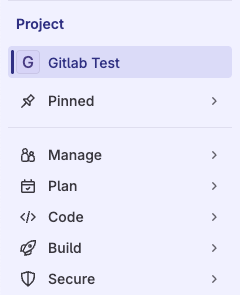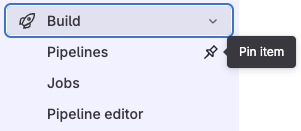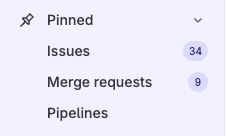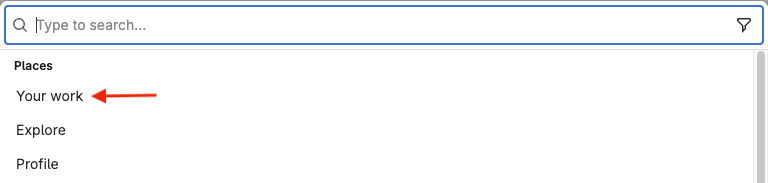Tutorial: Navigate the GitLab interface
- Tier: Free, Premium, Ultimate
- Offering: GitLab.com, GitLab Self-Managed, GitLab Dedicated
Follow this tutorial to learn how to use the different interface elements to navigate GitLab.
Layout of the interface
In the upper-right corner, there are several shortcuts. Use these shortcuts to create new items, and to view your profile, your list of issues, merge requests, and to-do items.
The left sidebar changes based on the information you’re viewing. For example, you might be viewing a project, exploring projects or groups, or viewing your profile. To switch to other areas of the left sidebar, use Search or go to in the top bar.
The rest of the left sidebar is populated based on the option you choose. For example, if you’re in a project, the sidebar is project-specific.
On the right, the GitLab Duo sidebar has buttons to access GitLab Duo Chat, sessions, and suggestions.
Find your project
Now let’s go over a few common tasks you’ll use the left sidebar for.
To start, we will find the project we want to work on.
To explore all available projects, on the top bar, select Search or go to.
Choose from the list of frequently visited projects, or type a colon
:followed by the project name:
The left sidebar now shows project-specific options.
Pin frequently used items
You can pin menu items if you tend to use them frequently.
Expand the sections until you are viewing the item you want to pin.
Hover over and select the pin ( ).
The item is displayed in the Pinned section:
The items you pin while you’re viewing a project are different than the items you pin while viewing a group.
Use a more focused view
On the left sidebar, you can also choose a more focused view into the areas you have access to. Select Search or go to and then select Your work.
Then, on the left sidebar, Your work is displayed.
Open work items in the details panel
When you select a work item, like an issue, it opens in a details panel.
To open the item in the full page view, either:
- On the Issues or Epics page, right-click the item and open it in a new tab.
- Select the item, and from the details panel select its ID (for example,
myproject#123456).
If there’s enough screen space, the details panel opens next to the list or board you open it from. On smaller screens, the detail panel covers the list or board panel.
Set preference for opening work items in a panel
By default, work items like issues or epics open in the details panel. If you prefer to turn it off:
- On the top bar, select Search or go to and find your project or group.
- Select Plan > Issues or Epics.
- At the top of the Issues or Epics page, select Display options ( ) and turn off the Open items in side panel toggle.
Your preference is saved and applies across GitLab.
Go to the Admin area
The Admin area is available in the upper-right corner:
Access What’s new
The What’s new feature shows users some of the highlights of new features from the last 10 GitLab versions.
To access the unread What’s new items, on the left sidebar, at the bottom, select What’s new.
To access previously read What’s new items:
- On the left sidebar, at the bottom, select Help ( ).
- Select What’s new from the menu.