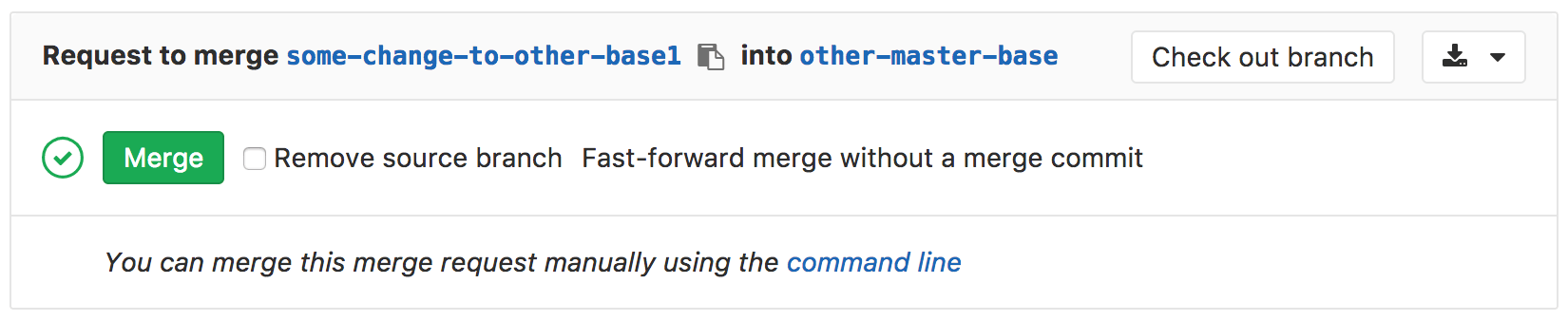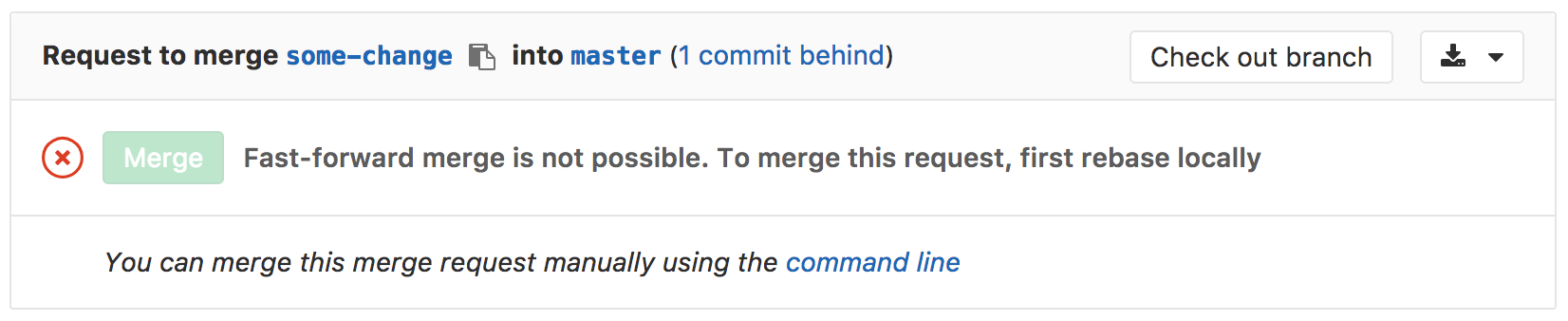- Configure a project’s merge method
- Merge commit
- Merge commit with semi-linear history
- Fast-forward merge
- Rebasing in (semi-)linear merge methods
- Related topics
Merge methods
The merge method you select for your project determines how the changes in your merge requests are merged into an existing branch.
The examples on this page assume a main branch with commits A, C, and E, and a
feature branch with commits B and D:
Configure a project’s merge method
- On the left sidebar, select Search or go to and find your project.
- Select Settings > Merge requests.
- Select your desired Merge method from these options:
- Merge commit
- Merge commit with semi-linear history
- Fast-forward merge
- In Squash commits when merging, select the default behavior for handling commits:
- Do not allow: Squashing is never performed, and the user cannot change the behavior.
- Allow: Squashing is off by default, but the user can change the behavior.
- Encourage: Squashing is on by default, but the user can change the behavior.
- Require: Squashing is always performed, and the user cannot change the behavior.
- Select Save changes.
Merge commit
By default, GitLab creates a merge commit when a branch is merged into main.
A separate merge commit is always created, regardless of whether or not commits
are squashed when merging. This strategy can result
in both a squash commit and a merge commit being added to your main branch.
These diagrams show how the feature branch merges into main if you use the
Merge commit strategy. They are equivalent to the command git merge --no-ff <feature>,
and selecting Merge commit as the Merge method in the GitLab UI:
The merge strategy:
After a feature branch is merged with the Merge commit method, your main branch
looks like this:
In comparison, a squash merge constructs a squash commit, a virtual copy of all commits
from the feature branch. The original commits (B and D) remain unchanged
on the feature branch, and the squash commit is placed on the main branch:
The squash merge graph is equivalent to these settings in the GitLab UI:
- Merge method: Merge commit.
-
Squash commits when merging should be set to either:
- Require.
- Either Allow or Encourage, and squashing must be selected on the merge request.
The squash merge graph is also equivalent to these commands:
git checkout `git merge-base feature main`
git merge --squash <feature>
SOURCE_SHA=`git rev-parse HEAD`
git checkout <main>
git merge --no-ff $SOURCE_SHA
Merge commit with semi-linear history
A merge commit is created for every merge, but the branch is only merged if a fast-forward merge is possible. This ensures that if the merge request build succeeded, the target branch build also succeeds after the merge. An example commit graph generated using this merge method:
When you visit the merge request page with Merge commit with semi-linear history
method selected, you can accept it only if a fast-forward merge is possible.
When a fast-forward merge is not possible, the user is given the option to rebase, see
Rebasing in (semi-)linear merge methods.
This method is equivalent to the same Git commands as in the Merge commit method. However,
if your source branch is based on an out-of-date version of the target branch (such as main),
you must rebase your source branch.
This merge method creates a cleaner-looking history, while still enabling you to
see where every branch began and was merged.
Fast-forward merge
Sometimes, a workflow policy might mandate a clean commit history without merge commits. In such cases, the fast-forward merge is appropriate. With fast-forward merge requests, you can retain a linear Git history and a way to accept merge requests without creating merge commits. An example commit graph generated using this merge method:
This method is equivalent to git merge --ff <source-branch> for regular merges, and to
git merge --squash <source-branch> for squash merges.
When the fast-forward merge
(--ff-only) setting
is enabled, no merge commits are created and all merges are fast-forwarded.
Merging is only allowed if the branch can be fast-forwarded.
When a fast-forward merge is not possible, the user is given the option to rebase, see
Rebasing in (semi-)linear merge methods.
When you visit the merge request page with Fast-forward merge
method selected, you can accept it only if a fast-forward merge is possible.
Rebasing in (semi-)linear merge methods
In these merge methods, you can merge only when your source branch is up-to-date with the target branch:
- Merge commit with semi-linear history.
- Fast-forward merge.
If a fast-forward merge is not possible but a conflict-free rebase is possible, GitLab provides:
- The
/rebasequick action. - The option to select Rebase in the user interface.
You must rebase the source branch locally before a fast-forward merge if both conditions are true:
- The target branch is ahead of the source branch.
- A conflict-free rebase is not possible.
Rebasing may be required before squashing, even though squashing can itself be considered equivalent to rebasing.
Rebase without CI/CD pipeline
- Generally available in GitLab 15.3. Feature flag
rebase_without_ci_uiremoved.
To rebase a merge request’s branch without triggering a CI/CD pipeline, select Rebase without pipeline from the merge request reports section.
This option is:
- Available when fast-forward merge is not possible but a conflict-free rebase is possible.
- Not available when the Pipelines must succeed option is enabled.
Rebasing without a CI/CD pipeline saves resources in projects with a semi-linear workflow that requires frequent rebases.