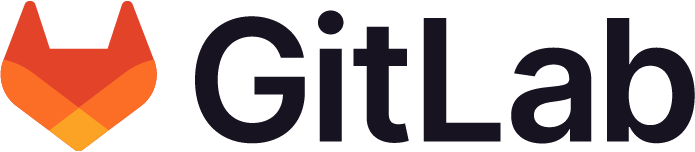Troubleshooting GitLab Duo
When working with GitLab Duo, you might encounter issues.
Start by running a health check to determine if your instance meets the requirements to use GitLab Duo.
If the health check does not resolve your problem, review these troubleshooting steps.
GitLab Duo features do not work on self-managed
In addition to ensuring GitLab Duo features are turned on, you can also do the following:
-
As administrator, run a health check for GitLab Duo.
In GitLab 17.5 and later, you can use the UI to run health checks and download a detailed report that helps identify and troubleshoot issues.
-
Verify that the GitLab instance can reach the required GitLab.com endpoints. You can use command-line tools such as
curlto verify the connectivity.curl --verbose "https://cloud.gitlab.com" curl --verbose "https://customers.gitlab.com"If an HTTP/S proxy is configured for the GitLab instance, include the
proxyparameter in thecurlcommand.# https proxy for curl curl --verbose --proxy "http://USERNAME:PASSWORD@example.com:8080" "https://cloud.gitlab.com" curl --verbose --proxy "http://USERNAME:PASSWORD@example.com:8080" "https://customers.gitlab.com" -
Optional. If you are using a proxy server between the GitLab application and the public internet, disable DNS rebinding protection.
-
Manually synchronize subscription data.
- Verify that the GitLab instance synchronizes your subscription data with GitLab.
GitLab Duo features not available for users
In addition to turning on GitLab Duo features, you can also do the following:
- Verify that subscription seats have been purchased.
- Ensure that seats are assigned to users.
- For IDE users with the GitLab Duo extension:
- Verify that the extension is up-to-date.
- Run extension setting health checks, and test the authentication.