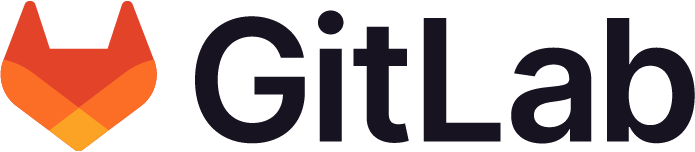Group access tokens
Offering: GitLab.com, Self-managed, GitLab Dedicated
With group access tokens, you can use a single token to:
- Perform actions for groups.
- Manage the projects within the group.
You can use a group access token to authenticate:
- With the GitLab API.
-
Authenticate with Git over HTTPS. Use:
- Any non-blank value as a username.
- The group access token as the password.
On GitLab.com, you can use group access tokens if you have the Premium or Ultimate license tier. Group access tokens are not available with a trial license.
On GitLab Dedicated and self-managed instances, you can use group access tokens with any license tier. If you have the Free tier:
- Review your security and compliance policies around user self-enrollment.
- Consider restricting the creation of group access tokens to lower potential abuse.
Group access tokens are similar to project access tokens and personal access tokens, except they are associated with a group rather than a project or user.
In self-managed instances, group access tokens are subject to the same maximum lifetime limits as personal access tokens if the limit is set.
You cannot use group access tokens to create other group, project, or personal access tokens.
Group access tokens inherit the default prefix setting configured for personal access tokens.
Create a group access token using UI
- Introduced in GitLab 15.3, default expiration of 30 days and default role of Guest is populated in the UI.
- Ability to create non-expiring group access tokens removed in GitLab 16.0.
- Maximum allowable lifetime limit extended to 400 days in GitLab 17.6 with a flag named
buffered_token_expiration_limit. Disabled by default. - Group access token description introduced in GitLab 17.7.
To create a group access token:
- On the left sidebar, select Search or go to and find your group.
- Select Settings > Access tokens.
- Select Add new token.
- In Token name, enter a name. The token name is visible to any user with permissions to view the group.
- Optional. In Token description, enter a description for the token.
- In Expiration date, enter an expiry date for the token:
- The token expires on that date at midnight UTC. A token with the expiration date of 2024-01-01 expires at 00:00:00 UTC on 2024-01-01.
- If you do not enter an expiry date, the expiry date is automatically set to 365 days later than the current date.
-
By default, this date can be a maximum of 365 days later than the current date. In GitLab 17.6 or later, you can extend this limit to 400 days.
- An instance-wide maximum lifetime setting can limit the maximum allowable lifetime in self-managed instances.
- Select a role for the token.
- Select the desired scopes.
- Select Create group access token.
A group access token is displayed. Save the group access token somewhere safe. After you leave or refresh the page, you can’t view it again.
Create a group access token using Rails console
If you are an administrator, you can create group access tokens in the Rails console:
-
Run the following commands in a Rails console:
# Set the GitLab administration user to use. If user ID 1 is not available or is not an administrator, use 'admin = User.admins.first' instead to select an administrator. admin = User.find(1) # Set the group you want to create a token for. For example, group with ID 109. group = Group.find(109) # Create the group bot user. For further group access tokens, the username should be `group_{group_id}_bot_{random_string}` and email address `group_{group_id}_bot_{random_string}@noreply.{Gitlab.config.gitlab.host}`. random_string = SecureRandom.hex(16) service_response = Users::CreateService.new(admin, { name: 'group_token', username: "group_#{group.id}_bot_#{random_string}", email: "group_#{group.id}_bot_#{random_string}@noreply.#{Gitlab.config.gitlab.host}", user_type: :project_bot }).execute bot = service_response.payload[:user] if service_response.success? # Confirm the group bot. bot.confirm # Add the bot to the group with the required role. group.add_member(bot, :maintainer) # Give the bot a personal access token. token = bot.personal_access_tokens.create(scopes:[:api, :write_repository], name: 'group_token') # Get the token value. gtoken = token.token -
Test if the generated group access token works:
-
Use the group access token in the
PRIVATE-TOKENheader with GitLab REST APIs. For example:- Create an epic in the group.
- Create a project pipeline in one of the group’s projects.
- Create an issue in one of the group’s projects.
-
Use the group token to clone a group’s project using HTTPS.
-
Revoke a group access token
- Ability to view revoked tokens introduced in GitLab 17.3 with a flag named
retain_resource_access_token_user_after_revoke. Disabled by default.
In GitLab 17.3 and later, if you enable the retain_resource_access_token_user_after_revoke
feature flag, you can view both active and inactive revoked group access tokens
on the access tokens page. If you do not enable the feature flag, you can only view
the active tokens. The inactive group access tokens table:
- Contains:
- Existing tokens that have been revoked but have not yet expired. After these tokens expire, they are no longer in the table.
- Tokens created after the feature flag was enabled that have been revoked. These tokens remain in the table even after they have expired.
- Does not contain:
- Tokens that have already expired or been revoked.
- Existing tokens that expire in the future or have not been revoked.
Use the UI
To revoke a group access token:
- On the left sidebar, select Search or go to and find your group.
- Select Settings > Access tokens.
- Next to the group access token to revoke, select Revoke ().
Scopes for a group access token
-
k8s_proxyintroduced in GitLab 16.4 with a flag namedk8s_proxy_pat. Enabled by default. - Feature flag
k8s_proxy_patremoved in GitLab 16.5.
The scope determines the actions you can perform when you authenticate with a group access token.
| Scope | Description |
|---|---|
api
| Grants complete read and write access to the scoped group and related project API, including the container registry, the dependency proxy, and the package registry. |
read_api
| Grants read access to the scoped group and related project API, including the package registry. |
read_registry
| Grants read access (pull) to the container registry images if any project within a group is private and authorization is required. |
write_registry
| Grants write access (push) to the container registry. You need both read and write access to push images. |
read_repository
| Grants read access (pull) to all repositories within a group. |
write_repository
| Grants read and write access (pull and push) to all repositories within a group. |
create_runner
| Grants permission to create runners in a group. |
manage_runner
| Grants permission to manage runners in a group. |
ai_features
| Grants permission to perform API actions for GitLab Duo. This scope is designed to work with the GitLab Duo Plugin for JetBrains. For all other extensions, see scope requirements. |
k8s_proxy
| Grants permission to perform Kubernetes API calls using the agent for Kubernetes in a group. |
Restrict the creation of group access tokens
To limit potential abuse, you can restrict users from creating tokens for a group hierarchy. This setting is only configurable for a top-level group and applies to every downstream subgroup and project. Any existing group access tokens remain valid until their expiration date or until manually revoked.
To restrict the creation of group access tokens:
- On the left sidebar, select Search or go to and find your group. This group must be at the top level.
- Select Settings > General.
- Expand Permissions and group features.
- Under Permissions, clear the Users can create project access tokens and group access tokens in this group checkbox.
- Select Save changes.
Access token expiration
Whether your existing group access tokens have expiry dates automatically applied depends on what GitLab offering you have, and when you upgraded to GitLab 16.0 or later:
- On GitLab.com, during the 16.0 milestone, existing group access tokens without an expiry date were automatically given an expiry date of 365 days later than the current date.
- On GitLab self-managed, if you upgraded from GitLab 15.11 or earlier to GitLab 16.0 or later:
- On or before July 23, 2024, existing group access tokens without an expiry date were automatically given an expiry date of 365 days later than the current date. This change is a breaking change.
- On or after July 24, 2024, existing group access tokens without an expiry date did not have an expiry date set.
On GitLab self-managed, if you do a new install of one of the following GitLab versions, your existing group access tokens do not have expiry dates automatically applied:
- 16.0.9
- 16.1.7
- 16.2.10
- 16.3.8
- 16.4.6
- 16.5.9
- 16.6.9
- 16.7.9
- 16.8.9
- 16.9.10
- 16.10.9
- 16.11.7
- 17.0.5
- 17.1.3
- 17.2.1
Group access token expiry emails
- Sixty and thirty day expiry notification emails introduced in GitLab 17.6 with a flag named
expiring_pats_30d_60d_notifications. Disabled by default. - Sixty and thirty day notification emails generally available in GitLab 17.7. Feature flag
expiring_pats_30d_60d_notificationsremoved. - Notifications to inherited group members introduced in GitLab 17.7 with a flag named
pat_expiry_inherited_members_notification. Disabled by default.
GitLab runs a check every day at 1:00 AM UTC to identify group access tokens that are expiring in the near future. Members of the group with the Owner role are notified by email when these tokens expire in a certain number of days. The number of days differs depending on the version of GitLab:
- In GitLab 17.6 and later, group Owners are notified by email when the check identifies their group access tokens as expiring in the next sixty days. An additional email is sent when the check identifies their group access tokens as expiring in the next thirty days.
- Group Owners are notified by email when the check identifies their group access tokens as expiring in the next seven days.
- In GitLab 17.7 and later, members with the inherited role of Owner in the group can also receive notification emails. You can configure this by changing:
- The group setting for the group or any parent group.
- On GitLab self-managed, the instance setting.
Bot users for groups
Bot users for groups are GitLab-created non-billable users. Each time you create a group access token, a bot user is created and added to the group. These bot users are similar to bot users for projects, except they are added to groups instead of projects. Bot users for groups:
- Is not a billable user, so it does not count toward the license limit.
- Can have a maximum role of Owner for a group. For more information, see Create a group access token.
- Have a username set to
group_{group_id}_bot_{random_string}. For example,group_123_bot_4ffca233d8298ea1. - Have an email set to
group_{group_id}_bot_{random_string}@noreply.{Gitlab.config.gitlab.host}. For example,group_123_bot_4ffca233d8298ea1@noreply.example.com.
All other properties are similar to bot users for projects.
Token availability
Group access tokens are only available in paid subscriptions, and not available in trial subscriptions. For more information, see the “What is included” section of the GitLab Trial FAQ.