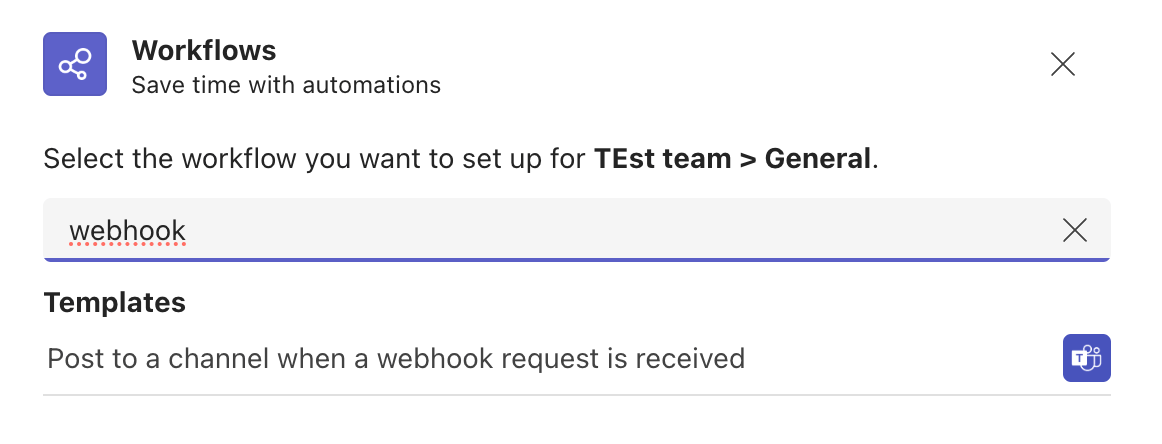Microsoft Teams notifications
Tier: Free, Premium, Ultimate
Offering: GitLab.com, Self-managed, GitLab Dedicated
You can integrate Microsoft Teams notifications with GitLab and display notifications about GitLab projects in Microsoft Teams. To integrate the services, you must:
- Configure Microsoft Teams to enable a webhook to listen for changes.
- Configure your GitLab project to push notifications to the Microsoft Teams webhook.
Configure Microsoft Teams
New Microsoft Teams integrations using Microsoft Connectors can no longer be created and
existing integrations must be transitioned to workflow apps by December 2025.
Microsoft announced the retirement of Microsoft Teams integrations using Microsoft Connectors.
To configure Microsoft Teams to listen for notifications from GitLab:
-
In Microsoft Teams, find and select the workflow template “Post to a channel when a webhook request is received”.
- Enter a name for the webhook. The name is displayed next to every message that comes in through the webhook. Select Next.
- Select the team and channel you want to add the integration to, then select Add workflow.
- Copy the webhook URL, as you need it to configure GitLab.
Configure your GitLab project
After you configure Microsoft Teams to receive notifications, you must configure GitLab to send the notifications:
- Sign in to GitLab as an administrator.
- On the left sidebar, select Search or go to and find your project.
- Select Settings > Integrations.
- Select Microsoft Teams notifications.
- To enable the integration, select Active.
- In the Trigger section, select the checkbox next to each event to enable it:
- Push
- Issue
- Confidential issue
- Merge request
- Note
- Confidential note
- Tag push
- Pipeline
- Wiki page
- In Webhook, paste the URL you copied when you configured Microsoft Teams.
- Optional. If you enable the pipeline trigger, select the Notify only broken pipelines checkbox to push notifications only when pipelines break.
- Select the branches you want to send notifications for.
- Select Save changes.