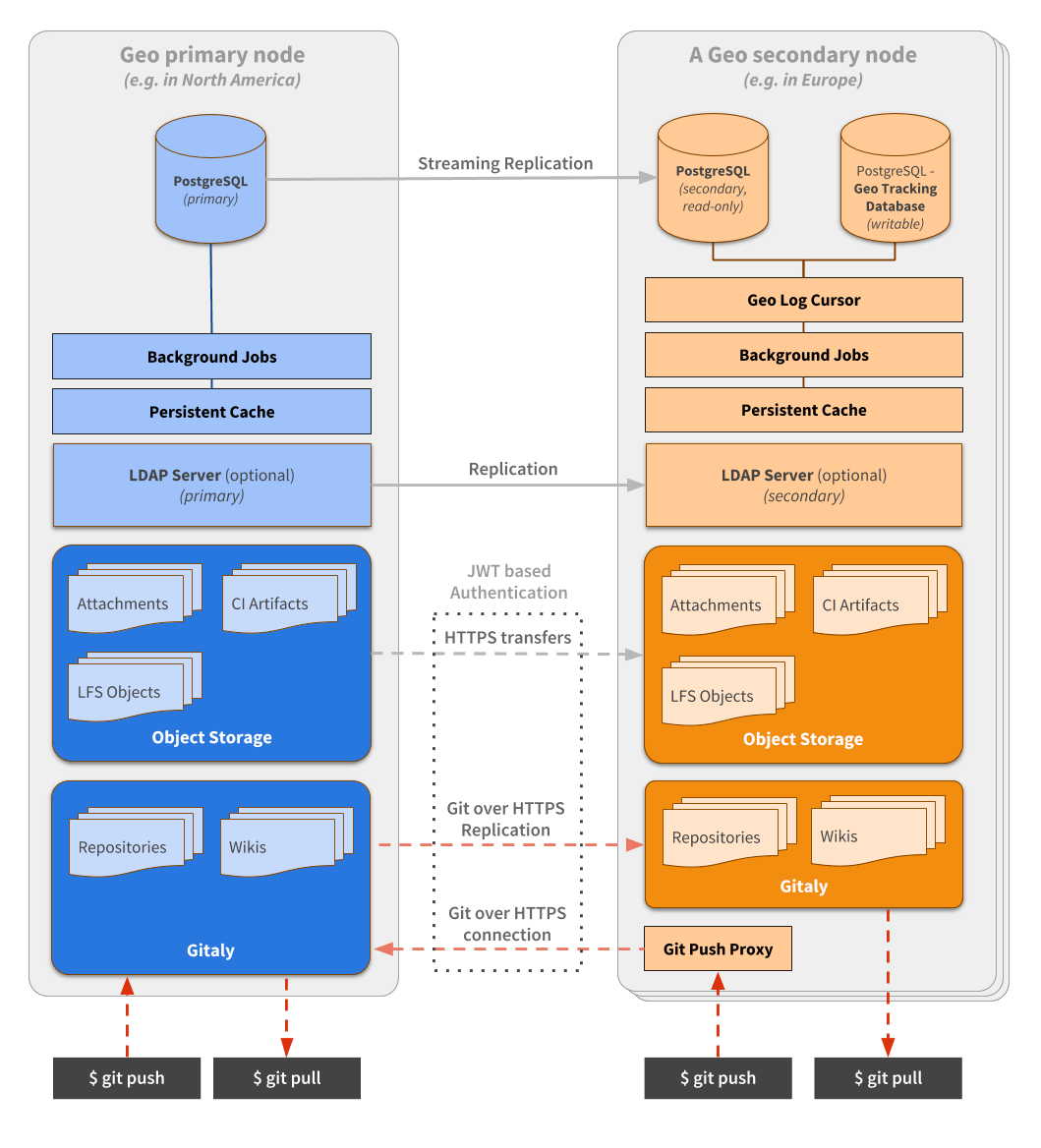- Replication layer
- Authentication
- Git Push to Geo secondary
- Using the Tracking Database
- Finders
- Redis
- Object Storage
- Verification
- Geo proxying
- Geo API
- Glossary
- Geo Event Log
- Code features
- Ensuring a new feature has Geo support
- Self-service framework
- Geo development workflow
Geo (development)
Geo connects GitLab instances together. One GitLab instance is designated as a primary site and can be run with multiple secondary sites. Geo orchestrates quite a few components that can be seen on the diagram below and are described in more detail within this document.
Replication layer
Geo handles replication for different components:
- Database: includes the entire application, except cache and jobs.
- Git repositories: includes both projects and wikis.
- Blobs: includes anything from images attached on issues to raw logs and assets from CI.
With the exception of the Database replication, on a secondary site, everything is coordinated by the Geo Log Cursor.
Replication states
The following diagram illustrates how the replication works. Some allowed transitions are omitted for clarity.
Geo Log Cursor daemon
The Geo Log Cursor daemon is a separate process running on each secondary site. It monitors the Geo Event Log for new events and creates background jobs for each specific event type.
For example when a repository is updated, the Geo primary site creates
a Geo event with an associated repository updated event. The Geo Log Cursor daemon
picks the event up and schedules a Geo::ProjectSyncWorker job which
uses the Geo::RepositorySyncService to update the repository.
The Geo Log Cursor daemon can operate in High Availability mode automatically. The daemon tries to acquire a lock from time to time and once acquired, it behaves as the active daemon.
Any additional running daemons on the same site, is in standby mode, ready to resume work if the active daemon releases its lock.
We use the ExclusiveLease lock type with a small TTL, that is renewed at every
pooling cycle. That allows us to implement this global lock with a timeout.
At the end of the pooling cycle, if the daemon can’t renew and/or reacquire the lock, it switches to standby mode.
Database replication
Geo uses streaming replication to replicate the database from the primary to the secondary sites. This replication gives the secondary sites access to all the data saved in the database, so users can sign in to the secondary site and read, for example, all the issues and merge requests.
Repository replication
Geo also replicates repositories. Each secondary site keeps track of the state of every repository in the tracking database.
There are a few ways a repository gets replicated by the:
Project Registry
The Geo::ProjectRegistry class defines the model used to track the
state of repository replication. For each project in the main
database, one record in the tracking database is kept.
It records the following about repositories:
- The last time they were synced.
- The last time they were successfully synced.
- If they need to be resynced.
- When a retry should be attempted.
- The number of retries.
- If and when they were verified.
It also stores these attributes for project wikis in dedicated columns.
Repository Sync worker
The Geo::RepositorySyncWorker class runs periodically in the
background and it searches the Geo::ProjectRegistry model for
projects that need updating. Those projects can be:
- Unsynced: Projects that have never been synced on the secondary site and so do not exist yet.
- Updated recently: Projects that have a
last_repository_updated_attimestamp that is more recent than thelast_repository_successful_sync_attimestamp in theGeo::ProjectRegistrymodel. - Manual: The administrator can manually flag a repository to resync in the Geo Admin area.
When we fail to fetch a repository on the secondary RETRIES_BEFORE_REDOWNLOAD
times, Geo does a so-called re-download. It will do a clean clone
into the @geo-temporary directory in the root of the storage. When
it’s successful, we replace the main repository with the newly cloned one.
Blob replication
Blobs such as uploads, LFS objects, and CI job artifacts, are replicated to the secondary site with the Self-Service Framework. To track the state of syncing, each model has a corresponding registry table, for example Upload has Geo::UploadRegistry in the PostgreSQL Geo Tracking Database.
Blob replication happy path workflows between services
Job artifacts are used in the diagrams below, as one example of a blob.
Replicating a new job artifact
Primary site:
- A Runner uploads an artifact
-
Puma inserts
ci_job_artifactsrow - Puma inserts
geo_eventsrow with data like “Job Artifact with ID 123 was updated” - Puma inserts
geo_event_logrow pointing to thegeo_eventsrow (because we built SSF on top of some legacy logic) - PostgreSQL streaming replication inserts the rows in the read replica
Secondary site, after the PostgreSQL DB rows have been replicated:
-
Geo Log Cursor loop finds the new
geo_event_logrow - Geo Log Cursor processes the
geo_eventsrow- Geo Log Cursor enqueues
Geo::EventWorkerjob passing through thegeo_eventsrow data
- Geo Log Cursor enqueues
-
Sidekiq picks up
Geo::EventWorkerjob- Sidekiq inserts
job_artifact_registryrow in the PostgreSQL Geo Tracking Database because it doesn’t exist, and marks it “started sync” - Sidekiq does a GET request on an API endpoint at the primary Geo site and downloads the file
- Sidekiq marks the
job_artifact_registryrow as “synced” and “pending verification”
- Sidekiq inserts
Backfilling existing job artifacts
- Sysadmin has an existing GitLab site without Geo
- There are existing CI jobs and job artifacts
- Sysadmin sets up a new GitLab site and configures it to be a secondary Geo site
Secondary site:
There are two cronjobs running every minute: Geo::Secondary::RegistryConsistencyWorker and Geo::RegistrySyncWorker. The workflow below is split into two, along those lines.
-
Sidekiq-cron enqueues a
Geo::Secondary::RegistryConsistencyWorkerjob every minute. As long as it is actively doing work (creating and deleting rows), this job immediately re-enqueues itself. This job uses an exclusive lease to prevent multiple instances of itself from running simultaneously. -
Sidekiq picks up
Geo::Secondary::RegistryConsistencyWorkerjob- Sidekiq queries
ci_job_artifactstable for up to 10000 rows - Sidekiq queries
job_artifact_registrytable for up to 10000 rows - Sidekiq inserts a
job_artifact_registryrow in the PostgreSQL Geo Tracking Database corresponding to the existing Job Artifact
- Sidekiq queries
-
Sidekiq-cron enqueues a
Geo::RegistrySyncWorkerjob every minute. As long as it is actively doing work, this job loops for up to an hour scheduling sync jobs. This job uses an exclusive lease to prevent multiple instances of itself from running simultaneously. -
Sidekiq picks up
Geo::RegistrySyncWorkerjob- Sidekiq queries all
registrytables in the PostgreSQL Geo Tracking Database for “never attempted sync” rows. It interleaves rows from each table and adds them to an in-memory queue. - If the previous step yielded less than 1000 rows, then Sidekiq queries all
registrytables for “failed sync and ready to retry” rows and interleaves those and adds them to the in-memory queue. - Sidekiq enqueues
Geo::EventWorkerjobs with arguments like “Job Artifact with ID 123 was updated” for each item in the queue, and tracks the enqueued Sidekiq job IDs. - Sidekiq stops enqueuing
Geo::EventWorkerjobs when “maximum concurrency limit” settings are reached - Sidekiq loops doing this kind of work until it has no more to do
- Sidekiq queries all
- Sidekiq picks up
Geo::EventWorkerjob- Sidekiq marks the
job_artifact_registryrow as “started sync” - Sidekiq does a GET request on an API endpoint at the primary Geo site and downloads the file
- Sidekiq marks the
job_artifact_registryrow as “synced” and “pending verification”
- Sidekiq marks the
Verifying a new job artifact
Primary site:
- A Runner uploads an artifact
-
Puma creates a
ci_job_artifactsrow - Puma creates a
ci_job_artifact_statesrow to store verification state.- The row is marked “pending verification”
-
Sidekiq-cron enqueues a
Geo::VerificationCronWorkerjob every minute -
Sidekiq picks up the
Geo::VerificationCronWorkerjob- Sidekiq queries
ci_job_artifact_statesfor the number of rows marked “pending verification” or “failed verification and ready to retry” - Sidekiq enqueues one or more
Geo::VerificationBatchWorkerjobs, limited by the “maximum verification concurrency” setting
- Sidekiq queries
- Sidekiq picks up
Geo::VerificationBatchWorkerjob- Sidekiq queries
ci_job_artifact_statesfor rows marked “pending verification” - If the previous step yielded less than 10 rows, then Sidekiq queries
ci_job_artifact_statesfor rows marked “failed verification and ready to retry” - For each row
- Sidekiq marks it “started verification”
- Sidekiq gets the SHA256 checksum of the file
- Sidekiq saves the checksum in the row and marks it “succeeded verification”
- Now secondary Geo sites can compare against this checksum
- Sidekiq queries
Secondary site:
- After the artifact is successfully synced, it becomes “pending verification”
-
Sidekiq-cron enqueues a
Geo::VerificationCronWorkerjob every minute -
Sidekiq picks up the
Geo::VerificationCronWorkerjob- Sidekiq queries
job_artifact_registryin the PostgreSQL Geo Tracking Database for the number of rows marked “pending verification” or “failed verification and ready to retry” - Sidekiq enqueues one or more
Geo::VerificationBatchWorkerjobs, limited by the “maximum verification concurrency” setting
- Sidekiq queries
- Sidekiq picks up
Geo::VerificationBatchWorkerjob- Sidekiq queries
job_artifact_registryin the PostgreSQL Geo Tracking Database for rows marked “pending verification” - If the previous step yielded less than 10 rows, then Sidekiq queries
job_artifact_registryfor rows marked “failed verification and ready to retry” - For each row
- Sidekiq marks it “started verification”
- Sidekiq gets the SHA256 checksum of the file
- Sidekiq saves the checksum in the row
- Sidekiq compares the checksum against the checksum in the
ci_job_artifact_statesrow which was replicated by PostgreSQL - If the checksum matches, then Sidekiq marks the
job_artifact_registryrow “succeeded verification”
- Sidekiq queries
Authentication
To authenticate Git and file transfers, each GeoNode record has two fields:
- A public access key (
access_keyfield). - A secret access key (
secret_access_keyfield).
The secondary site authenticates itself via a JWT request.
The secondary site authorizes HTTP requests with the Authorization header:
Authorization: GL-Geo <access_key>:<JWT payload>
The primary site uses the access_key field to look up the corresponding
secondary site and decrypts the JWT payload.
File transfers
When the secondary site wishes to download a file, the JWT payload contains additional information to identify the file request. This ensures that the secondary site downloads the right file for the right database ID. For example, for an LFS object, the request must also include the SHA256 sum of the file. An example JWT payload looks like:
{"data": {sha256: "31806bb23580caab78040f8c45d329f5016b0115"}, iat: "1234567890"}
If the requested file matches the requested SHA256 sum, then the Geo primary site sends data via the X-Sendfile feature, which allows NGINX to handle the file transfer without tying up Rails or Workhorse.
Git transfers
When the secondary site wishes to clone or fetch a Git repository from the primary site, the JWT payload contains additional information to identify the Git repository request. This ensures that the secondary site downloads the right Git repository for the right database ID. An example JWT payload looks like:
{"data": {scope: "mygroup/myproject"}, iat: "1234567890"}
Git Push to Geo secondary
The Git Push Proxy exists as a functionality built inside the gitlab-shell component.
It is active on a secondary site only. It allows the user that has cloned a repository
from the secondary site to push to the same URL.
Git push requests directed to a secondary site will be sent over to the primary site,
while pull requests will continue to be served by the secondary site for maximum efficiency.
HTTPS and SSH requests are handled differently:
- With HTTPS, we will give the user a
HTTP 302 Redirectpointing to the project on the primary site. The Git client is wise enough to understand that status code and process the redirection. - With SSH, because there is no equivalent way to perform a redirect, we have to proxy the request.
This is done inside
gitlab-shell, by first translating the request to the HTTP protocol, and then proxying it to the primary site.
The gitlab-shell daemon knows when to proxy based on the response
from /api/v4/allowed. A special HTTP 300 status code is returned and we execute a “custom action”,
specified in the response body. The response contains additional data that allows the proxied push operation
to happen on the primary site.
Using the Tracking Database
Along with the main database that is replicated, a Geo secondary site has its own separate Tracking database.
The tracking database contains the state of the secondary site.
Any database migration that needs to be run as part of an upgrade needs to be applied to the tracking database on each secondary site.
Configuration
The database configuration is set in config/database.yml.
The directory ee/db/geo
contains the schema and migrations for this database.
To write a migration for the database, run:
rails g migration [args] [options] --database geo
Geo should continue using Gitlab::Database::Migration[1.0] until the gitlab_geo schema is supported, and is for the time being exempt from being validated by Gitlab::Database::Migration[2.0]. This requires a developer to manually amend the migration file to change from [2.0] to [1.0] due to the migration defaults being 2.0.
For more information, see the Enable Geo migrations to use Migration[2.0] issue.
To migrate the tracking database, run:
bundle exec rake db:migrate:geo
Finders
Geo uses Finders, which are classes take care of the heavy lifting of looking up projects/attachments/ and so on, in the tracking database and main database.
Redis
Redis on the secondary site works the same as on the primary site. It is used for caching, storing sessions, and other persistent data.
Redis data replication between primary and secondary site is not used, so sessions and so on, aren’t shared between sites.
Object Storage
GitLab can optionally use Object Storage to store data it would otherwise store on disk. For example:
- LFS Objects
- CI Job Artifacts
- Uploads
By default, Geo does not replicate objects that are stored in object storage. Depending on the situation and needs of the customer, they can:
- Enable GitLab-managed object storage replication.
- Use their cloud provider’s built-in services to replicate object storage across Geo sites.
- Configure secondary Geo sites to access the same object storage endpoint as the primary site.
Verification
Verification states
The following diagram illustrates how the verification works. Some allowed transitions are omitted for clarity.
Repository verification
Repositories are verified with a checksum.
The primary site calculates a checksum on the repository. It
basically hashes all Git refs together and stores that hash in the
project_repository_states table of the database.
The secondary site does the same to calculate the hash of its clone, and compares the hash with the value the primary site calculated. If there is a mismatch, Geo will mark this as a mismatch and the administrator can see this in the Geo Admin area.
Geo proxying
Geo secondaries can proxy web requests to the primary. Read more on the Geo proxying (development) page.
Geo API
Geo uses the external API to facilitate communication between various components.
Glossary
Primary site
A primary site is the single site in a Geo setup that read-write capabilities. It’s the single source of truth and the Geo secondary sites replicate their data from there.
In a Geo setup, there can only be one primary site. All secondary sites connect to that primary.
Secondary site
A secondary site is a read-only replica of the primary site running in a different geographical location.
Streaming replication
Geo depends on the streaming replication feature of PostgreSQL. It completely replicates the database data and the database schema. The database replica is a read-only copy.
Streaming replication depends on the Write Ahead Logs, or WAL. Those logs are copied over to the replica and replayed there.
Since streaming replication also replicates the schema, the database migration do not need to run on the secondary sites.
Tracking database
A database on each Geo secondary site that keeps state for the site on which it resides. Read more in Using the Tracking database.
Geo Event Log
The Geo primary stores events in the geo_event_log table. Each
entry in the log contains a specific type of event. These type of
events include:
- Repository Deleted event
- Repository Renamed event
- Repositories Changed event
- Repository Created event
- Hashed Storage Migrated event
- LFS Object Deleted event
- Hashed Storage Attachments event
- Job Artifact Deleted event
- Upload Deleted event
Code features
Gitlab::Geo utilities
Small utility methods related to Geo go into the
ee/lib/gitlab/geo.rb
file.
Many of these methods are cached using the RequestStore class, to
reduce the performance impact of using the methods throughout the
codebase.
Current site
The class method .current_node returns the GeoNode record for the
current site.
We use the host, port, and relative_url_root values from
gitlab.yml and search in the database to identify which site we are
in (see GeoNode.current_node).
Primary or secondary
To determine whether the current site is a primary site or a
secondary site use the .primary? and .secondary? class
methods.
It is possible for these methods to both return false on a site when
the site is not enabled. See Enablement.
Geo Database configured?
There is also an additional gotcha when dealing with things that
happen during initialization time. In a few places, we use the
Gitlab::Geo.geo_database_configured? method to check if the site has
the tracking database, which only exists on the secondary
site. This overcomes race conditions that could happen during
bootstrapping of a new site.
Enablement
We consider Geo feature enabled when the user has a valid license with the feature included, and they have at least one site defined at the Geo Nodes screen.
See Gitlab::Geo.enabled? and Gitlab::Geo.license_allows? methods.
Read-only
All Geo secondary sites are read-only.
The general principle of a read-only database
applies to all Geo secondary sites. So the
Gitlab::Database.read_only? method will always return true on a
secondary site.
When some write actions are not allowed because the site is a
secondary, consider adding the Gitlab::Database.read_only? or
Gitlab::Database.read_write? guard, instead of Gitlab::Geo.secondary?.
The database itself will already be read-only in a replicated setup, so we don’t need to take any extra step for that.
Ensuring a new feature has Geo support
Geo depends on PostgreSQL replication of the main and CI databases, so if you add a new table or field, it should already work on secondary Geo sites.
However, if you introduce a new kind of data which is stored outside of the main and CI PostgreSQL databases, then you need to ensure that this data is replicated and verified by Geo. This is necessary for customers to be able to rely on their secondary sites for disaster recovery.
The following subsections describe how to determine whether work is needed, and if so, how to proceed. If you have any questions, contact the Geo team.
For comparison with your own features, see Supported Geo data types. It has a detailed, up-to-date list of the types of data that Geo replicates and verifies.
Git repositories
If you add a feature that is backed by Git repositories, then you must add Geo support. See the repository replicator strategy of the Geo self-service framework.
Create an issue based on the Geo Replicate a new blob type template and follow the guidelines.
Blobs
If you add a subclass of CarrierWave::Uploader::Base, then you are adding what Geo calls a blob. If you specifically subclass AttachmentUploader as generally recommended, then the data has Geo support with no work needed. This is because AttachmentUploader tracks blobs with the Upload model using the uploads table, and Geo support is already implemented for that model.
If your blobs are tracked in a new table, perhaps because you expect millions of rows at GitLab.com scale, then you must add Geo support. See the blob replicator strategy of the Geo self-service framework.
Geo detects new blobs with a spec that fails when an Uploader does not have a corresponding Replicator.
Create an issue based on the Geo Replicate a new Git repository type template and follow the guidelines.
Features with more than one kind of data
If a new complex feature is backed by multiple kinds of data, for example, a Git repository and a blob, then you can likely consider each kind of data separately.
Taking Designs as an example, each issue has a Git repository which can have many LFS objects, and each LFS object may have an automatically generated thumbnail.
- LFS objects were already supported by Geo, so no Geo-specific work was needed.
- The implementation of thumbnails reused the
Uploadmodel, so no Geo-specific work was needed. - Design Git repositories were not inherently supported by Geo, so work was needed.
As another example, Dependency Proxy is backed by two kinds of blobs, DependencyProxy::Blob and DependencyProxy::Manifest. We can use the blob replicator strategy of the Geo self-service framework on each type, independent of each other.
Other kinds of data
If a new feature introduces a new kind of data which is not a Git repository, or a blob, or a combination of the two, then contact the Geo team to discuss how to handle it.
As an example, container registry data does not easily fit into the above categories. It is backed by a registry service which owns the data, and GitLab interacts with the registry service’s API. So a one off approach is required for Geo support of container registry. Still, we are able to reuse much of the glue code of the Geo self-service framework.
Self-service framework
If you want to add easy Geo replication of a resource you’re working on, check out our self-service framework.
Geo development workflow
GET:Geo pipeline
After triggering a successful e2e:test-on-omnibus-ee pipeline, you can manually trigger a job named GET:Geo:
- In the GitLab project, select the Pipelines tab of a merge request.
- Select the
Stage: qastage on the latest pipeline to expand and list all the related jobs. - Select trigger job
e2e:test-on-omnibusto navigate inside child pipeline. - Select
trigger-omnibusto view the Omnibus GitLab Mirror pipeline corresponding to the merge request. - The
GET:Geojob can be found and triggered under thetrigger-qastage.
This pipeline uses GET to spin up a
20 RPS / 1k users Geo installation,
and run the gitlab-qa Geo scenario against the instance.
When working on Geo features, it is a good idea to ensure the qa-geo job passes in a triggered GET:Geo pipeline.
The pipelines that control the provisioning and teardown of the instance are included in The GitLab Environment Toolkit Configs Geo subproject.
When adding new functionality, consider adding new tests to verify the behavior. For steps, see the QA documentation.
Architecture
The pipeline involves the interaction of multiple different projects:
-
GitLab - The
e2e:test-on-omnibus-eejob is launched from merge requests in this project. -
omnibus-gitlab- Builds relevant artifacts containing the changes from the triggering merge request pipeline. - GET-Configs/Geo - Coordinates the lifecycle of a short-lived Geo installation that can be evaluated.
-
GET - Contains the necessary logic for creating and destroying Geo installations. Used by
GET-Configs/Geo. -
gitlab-qa- Tool for running automated tests against a GitLab instance.