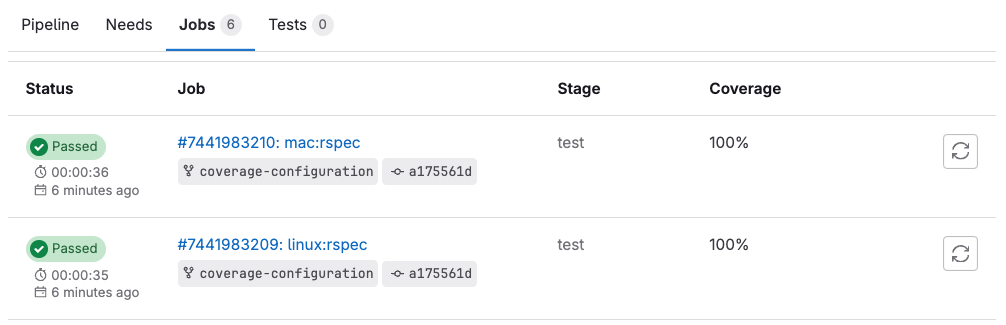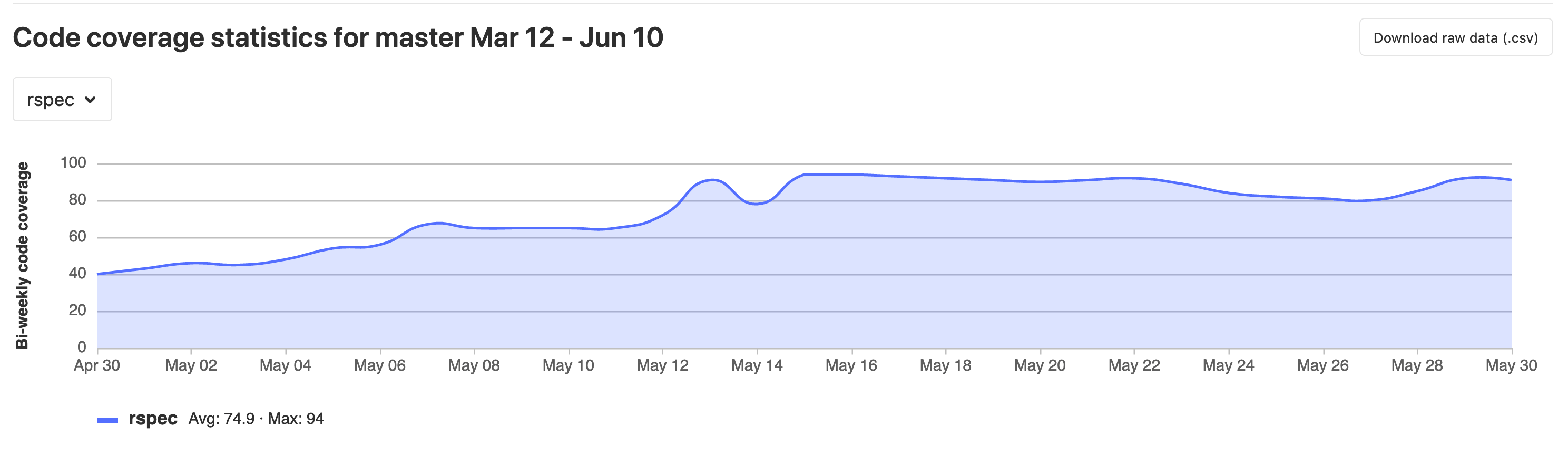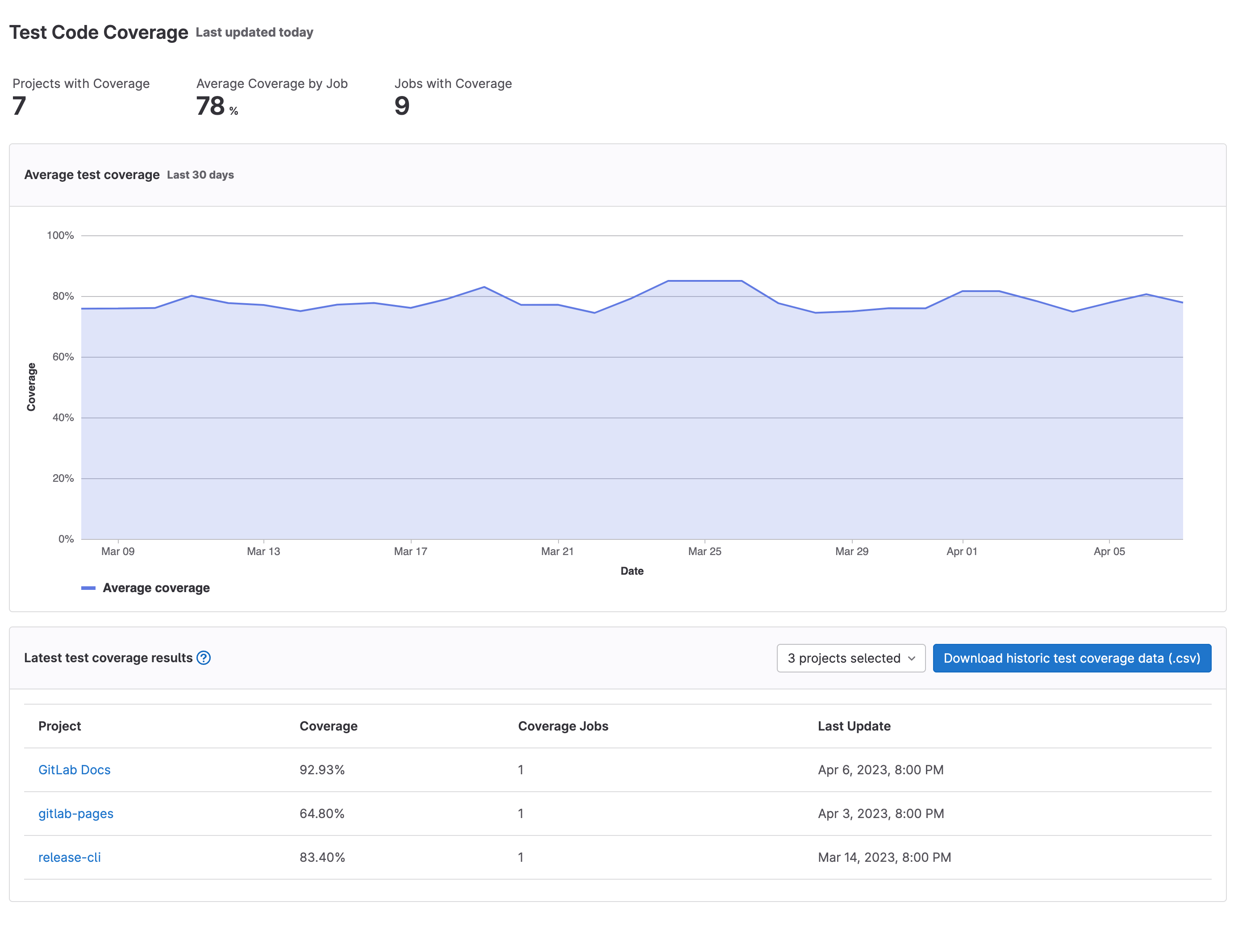Code coverage
Use code coverage to provide insights on what source code is being validated by a test suite. Code coverage is one of many test metrics that can determine software performance and quality.
Code coverage results
Code coverage results are shown in:
- Merge request widget
- Project repository analytics
- Group repository analytics
- Repository badge
For more information on test coverage visualization in the file diff of the merge request, see Test coverage visualization.
Code coverage results in merge requests
If you use test coverage in your code, you can use a regular expression to find coverage results in the job log. You can then include these results in the merge request.
If the pipeline succeeds, the coverage is shown in the merge request widget and in the jobs table. If multiple jobs in the pipeline have coverage reports, they are averaged.
Add code coverage results to merge requests
You can display test coverage results in merge requests by adding the
coverage keyword to your project’s .gitlab-ci.yml file.
To aggregate multiple test coverage values:
- For each job you want to include in the aggregate value,
add the
coveragekeyword followed by a regular expression.
Test coverage examples
The following table lists sample regex patterns for many common test coverage tools. If the tooling has changed after these samples were created, or if the tooling was customized, the regex might not work. Test the regex carefully to make sure it correctly finds the coverage in the tool’s output:
| Name | Language | Command | Example |
|---|---|---|---|
| Simplecov | Ruby | None | /\(\d+.\d+\%\) covered/
|
| pytest-cov | Python | None | /TOTAL.*? (100(?:\.0+)?\%\|[1-9]?\d(?:\.\d+)?\%)$/
|
| Scoverage | Scala | None | /(?i)total.*? (100(?:\.0+)?\%\|[1-9]?\d(?:\.\d+)?\%)$/
|
| pest | PHP | pest --coverage --colors=never
| /Statement coverage[A-Za-z\.*]\s*:\s*([^%]+)/
|
| phpunit | PHP | phpunit --coverage-text --colors=never
| /^\s*Lines:\s*\d+.\d+\%/
|
| gcovr | C/C++ | None | /^TOTAL.*\s+(\d+\%)$/
|
| tap | NodeJs | tap --coverage-report=text-summary
| /^Statements\s*:\s*([^%]+)/
|
| nyc | NodeJs | nyc npm test
| /All files[^\|]*\|[^\|]*\s+([\d\.]+)/
|
| jest | NodeJs | jest --ci --coverage
| /All files[^\|]*\|[^\|]*\s+([\d\.]+)/
|
| excoveralls | Elixir | None | /\[TOTAL\]\s+(\d+\.\d+)%/
|
| mix | Elixir | mix test --cover
| /\d+.\d+\%\s+\|\s+Total/
|
| JaCoCo | Java/Kotlin | None | /Total.*?([0-9]{1,3})%/
|
| go test (single package) | Go | go test -cover
| /coverage: \d+.\d+% of statements/
|
| go test (whole project) | Go | go test -coverprofile=cover.profile && go tool cover -func cover.profile
| /total:\s+\(statements\)\s+\d+.\d+%/
|
| OpenCover | .NET | None | /(Visited Points).*\((.*)\)/
|
| dotnet test (MSBuild) | .NET | dotnet test
| /Total\s*\|\s*(\d+(?:\.\d+)?)/
|
| tarpaulin | Rust | None | /^\d+.\d+% coverage/
|
| Pester | PowerShell | None | /Covered (\d+\.\d+%)/
|
View code coverage history
You can track the evolution of code coverage for your project or group over time.
For a project
To view the code coverage history for a project:
- On the left sidebar, select Search or go to and find your project.
- Select Analyze > Repository analytics.
- From the dropdown list, select the job you want to view historical data for.
- Optional. To view a CSV file of the data, select Download raw data (.csv).
For a group
To view the code coverage history for all projects in a group:
- On the left sidebar, select Search or go to and find your group.
- Select Analyze > Repository analytics.
- Optional. To view a CSV file of the data, select Download historic test coverage data (.csv).
Pipeline badges
You can use pipeline badges to indicate the pipeline status and test coverage of your projects. These badges are determined by the latest successful pipeline.
Add a coverage check approval rule
You can require specific users or a group to approve merge requests that reduce the project’s test coverage.
Prerequisites:
- Ensure you’ve added code coverage results to your merge requests.
To add a Coverage-Check approval rule:
- Go to your project and select Settings > Merge requests.
- Under Merge request approvals, do one of the following:
- Next to the
Coverage-Checkapproval rule, select Enable. - For manual setup, select Add approval rule, then enter the Rule name. For example:
Coverage Check.
- Next to the
- Select a Target branch.
- Set the number of Required number of approvals.
- Select the Users or Groups to provide approval.
- Select Save changes.
Troubleshooting
Remove color codes from code coverage
Some test coverage tools output with ANSI color codes that aren’t parsed correctly by the regular expression. This causes coverage parsing to fail.
Some coverage tools do not provide an option to disable color codes in the output. If so, pipe the output of the coverage tool through a one-line script that strips the color codes.
For example:
lein cloverage | perl -pe 's/\e\[?.*?[\@-~]//g'