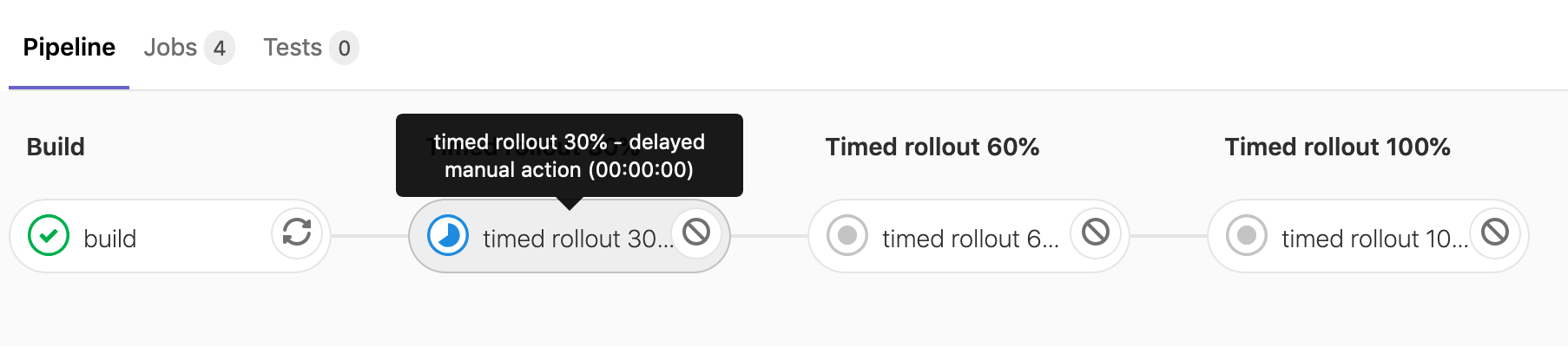Incremental rollouts with GitLab CI/CD
When rolling out changes to your application, it is possible to release production changes to only a portion of your Kubernetes pods as a risk mitigation strategy. By releasing production changes gradually, error rates or performance degradation can be monitored, and if there are no problems, all pods can be updated.
GitLab supports both manually triggered and timed rollouts to a Kubernetes production system using Incremental Rollouts. When using Manual Rollouts, the release of each tranche of pods is manually triggered, while in Timed Rollouts, the release is performed in tranches after a default pause of 5 minutes. Timed rollouts can also be manually triggered before the pause period has expired.
Manual and Timed rollouts are included automatically in projects controlled by
Auto DevOps, but they are also configurable through
GitLab CI/CD in the .gitlab-ci.yml configuration file.
Manually triggered rollouts can be implemented with Continuous Delivery, while timed rollouts do not require intervention and can be part of your Continuous Deployment strategy. You can also combine both of them in a way that the app is deployed automatically unless you eventually intervene manually if necessary.
We created sample applications to demonstrate the three options, which you can use as examples to build your own:
Manual Rollouts
It is possible to configure GitLab to do incremental rollouts manually through .gitlab-ci.yml. Manual configuration
allows more control over the this feature. The steps in an incremental rollout depend on the
number of pods that are defined for the deployment, which are configured when the Kubernetes
cluster is created.
For example, if your application has 10 pods and a 10% rollout job runs, the new instance of the application is deployed to a single pod while the rest of the pods show the previous instance of the application.
First we define the template as manual:
.manual_rollout_template: &manual_rollout_template
<<: *rollout_template
stage: production
when: manual
Then we define the rollout amount for each step:
rollout 10%:
<<: *manual_rollout_template
variables:
ROLLOUT_PERCENTAGE: 10
After the jobs are built, select Run () next to the job’s name to release each stage of pods. You can also rollback by running a lower percentage job. Once 100% is reached, you cannot roll back using this method. To roll back a deployment, see retry or roll back a deployment.
A deployable application is available, demonstrating manually triggered incremental rollouts.
Timed Rollouts
Timed rollouts behave in the same way as manual rollouts, except that each job is defined with a delay in minutes before it deploys. Selecting the job reveals the countdown.
It is possible to combine this functionality with manual incremental rollouts so that the job counts down and then deploys.
First we define the template as timed:
.timed_rollout_template: &timed_rollout_template
<<: *rollout_template
when: delayed
start_in: 1 minutes
We can define the delay period using the start_in key:
start_in: 1 minutes
Then we define the rollout amount for each step:
timed rollout 30%:
<<: *timed_rollout_template
stage: timed rollout 30%
variables:
ROLLOUT_PERCENTAGE: 30
A deployable application is available, demonstrating configuration of timed rollouts.
Blue-Green Deployment
Also sometimes known as A/B deployment or red-black deployment, this technique is used to reduce downtime and risk during a deployment. When combined with incremental rollouts, you can minimize the impact of a deployment causing an issue.
With this technique there are two deployments (“blue” and “green”, but any naming can be used). Only one of these deployments is live at any given time, except during an incremental rollout.
For example, your blue deployment can be active on production, while the green deployment is “live” for testing, but not deployed to production. If issues are found, the green deployment can be updated without affecting the production deployment (currently blue). If testing finds no issues, you switch production to the green deployment, and blue is now available to test the next release.
This process reduces downtime as there is no need to take down the production deployment to switch to a different deployment. Both deployments are running in parallel, and can be switched to at any time.
An example deployable application
is available, with a .gitlab-ci.yml CI/CD configuration file
that demonstrates blue-green deployments.