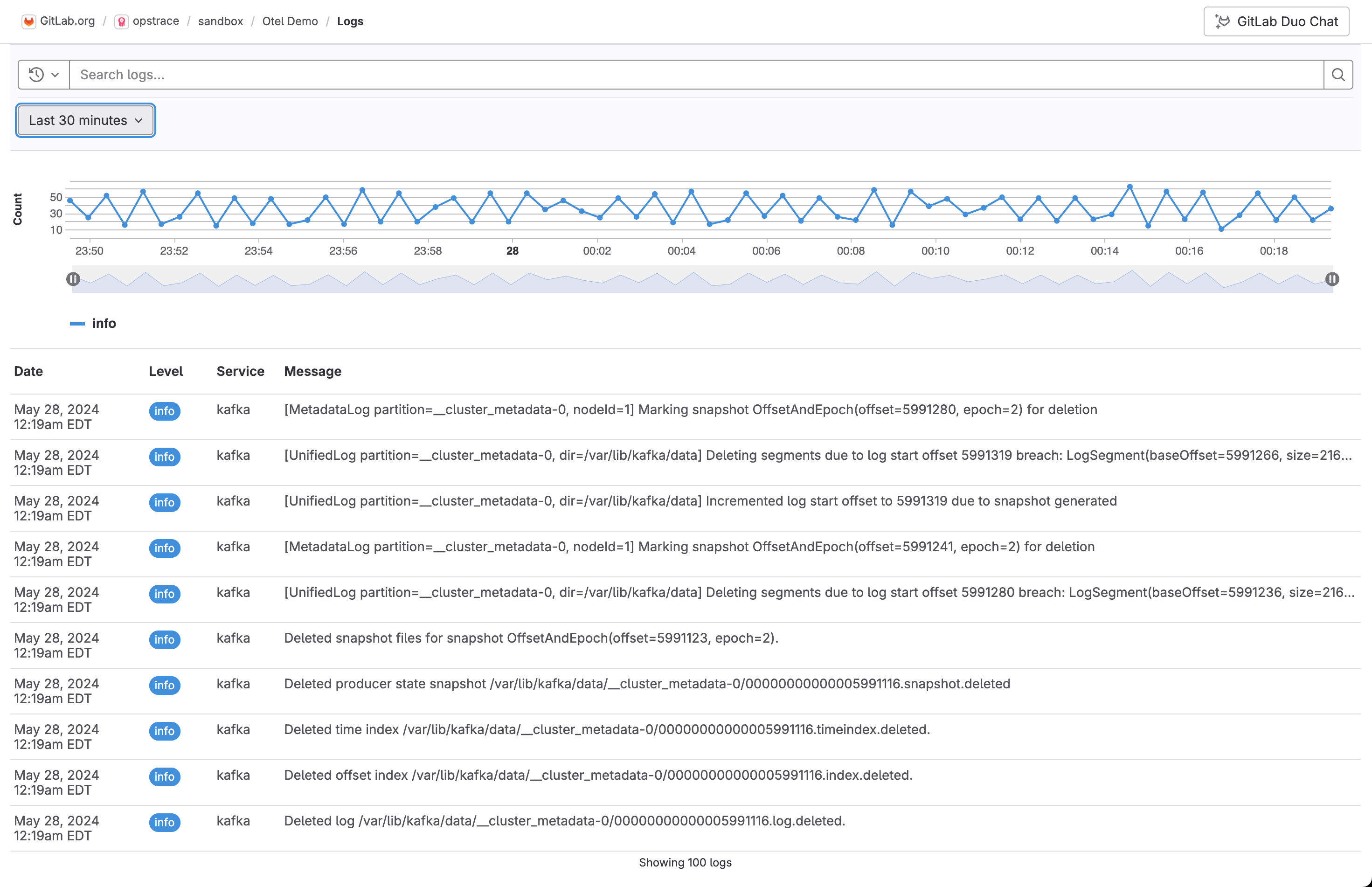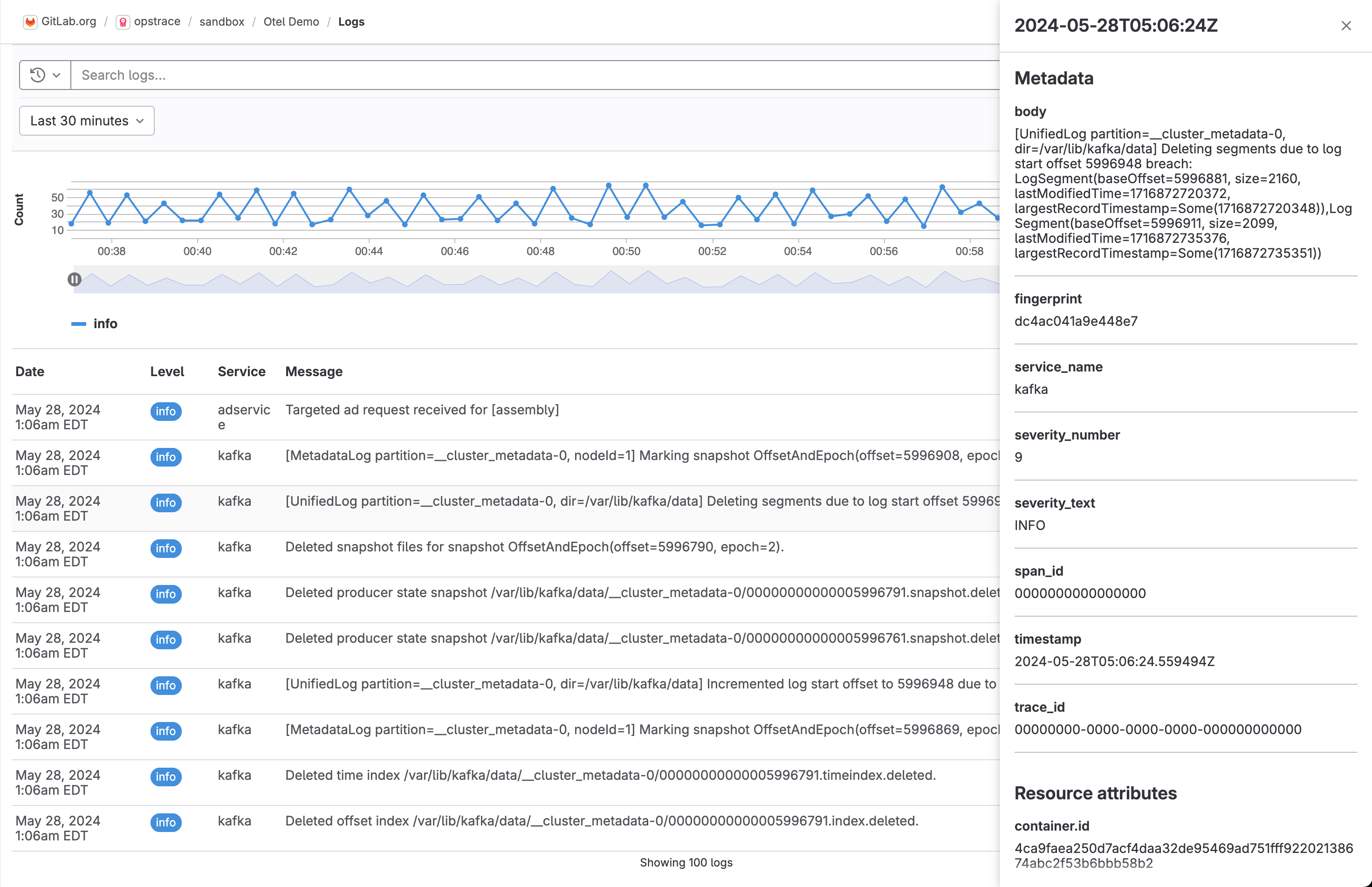Logs
-
Introduced in GitLab 16.10 with a flag named
observability_logs. Disabled by default. This feature is in beta. - Feature flag changed in GitLab 17.3 to the
observability_featuresfeature flag, disabled by default. The previous feature flag (observability_logs) was removed. - Introduced for self-managed in GitLab 17.3.
GitLab supports centralized application and infrastructure logs collection, storage, and analysis. GitLab Logging provides insight about the operational health of monitored systems. Use logs to learn more about your systems and applications in a given range of time.
Configure logging
Configure logging to enable it for a project.
Prerequisites:
- You must have at least the Maintainer role for the project.
- Create an access token:
- On the left sidebar, select Search or go to and find your project.
- Select Settings > Access tokens.
- Create an access token with the
apiscope and Developer role or greater. Save the access token value for later.
-
To configure your application to send GitLab logs, set the following environment variables:
OTEL_EXPORTER = "otlphttp" OTEL_EXPORTER_OTLP_ENDPOINT = "https://gitlab.example.com/api/v4/projects/<gitlab-project-id>/observability/" OTEL_EXPORTER_OTLP_HEADERS = "PRIVATE-TOKEN=<gitlab-access-token>"Use the following values:
-
gitlab.example.com- The hostname for your self-managed instance, orgitlab.com -
gitlab-project-id- The project ID -
gitlab-access-token- The access token you created
-
Logs are configured for your project. When you run your application, the OpenTelemetry exporter sends logs to GitLab.
View logs
You can view the logs for a given project:
- On the left sidebar, select Search or go to and find your project.
- Select Monitor > Logs.
A list of logs is displayed. Currently log date, level, service, and message are supported. Select a log line to view its details.
You can either filter logs by attribute or query log strings with the search bar. The log volume chart at the top shows the number of logs ingested over the given time period.
View logs details
It is also possible to see log line details such as metadata and resource attributes.
Create an issue for a log
You can create an issue to track any action taken to resolve or investigate a log. To create an issue for a log:
- On the left sidebar, select Search or go to and find your project.
- Select Monitor > Logs.
- From the list of logs, select a log.
- In the details drawer, select Create issue.
The issue is created in the selected project and pre-filled with information from the log. You can edit the issue title and description.
View issues related to a log
- On the left sidebar, select Search or go to and find your project.
- Select Monitor > Logs.
- From the list of logs, select a log.
- In the details drawer, scroll to Related issues.
- Optional. To view the issue details, select an issue.