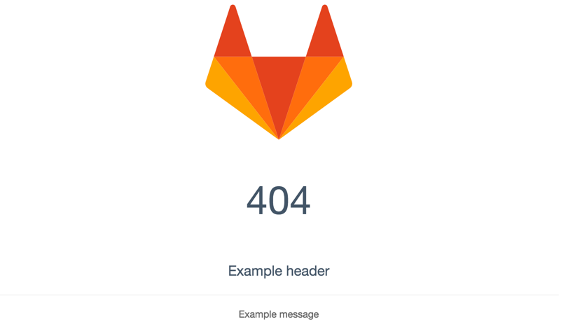- Service-specific NGINX settings
- Enable HTTPS
- Change the default proxy headers
- Configuring GitLab
trusted_proxiesand the NGINXreal_ipmodule - Configuring the PROXY protocol
- Using a non-bundled web-server
- Setting the NGINX listen address or addresses
- Setting the NGINX listen port
- Verbosity level of NGINX logs
- Setting the Referrer-Policy header
- Disabling Gzip compression
- Disabling proxy request buffering
- Configure
robots.txt - Inserting custom NGINX settings into the GitLab server block
- Inserting custom settings into the NGINX configuration
- Custom error pages
- Using an existing Passenger/NGINX installation
-
Enabling/Disabling
nginx_status - Templates
NGINX settings
Service-specific NGINX settings
Users can configure NGINX settings differently for different services via
gitlab.rb. Settings for the GitLab Rails application can be configured using the
nginx['<some setting>'] keys. There are similar keys for other services like
pages_nginx, mattermost_nginx and registry_nginx. All the configurations
available for nginx are also available for these <service_nginx> settings and
share the same default values as GitLab NGINX.
To operate NGINX for isolated services like Mattermost, you should use gitlab_rails['enable'] = false instead of nginx['enable'] = false.
For more information, see Running GitLab Mattermost on its own server.
If modifying via gitlab.rb, users have to configure NGINX setting for each
service separately. Settings given via nginx['foo'] WILL NOT be replicated to
service specific NGINX configuration (as registry_nginx['foo'] or
mattermost_nginx['foo'], etc.). For example, to configure HTTP to HTTPS
redirection for GitLab, Mattermost and Registry, the following settings should
be added to gitlab.rb:
nginx['redirect_http_to_https'] = true
registry_nginx['redirect_http_to_https'] = true
mattermost_nginx['redirect_http_to_https'] = true
Enable HTTPS
By default, Linux package installations do not use HTTPS. If you want to enable HTTPS for
gitlab.example.com, you can:
Change the default proxy headers
By default, when you specify external_url, a Linux package installation sets a few
NGINX proxy headers that are assumed to be sane in most environments.
For example, a Linux package installation sets:
"X-Forwarded-Proto" => "https",
"X-Forwarded-Ssl" => "on"
if you have specified https schema in the external_url.
However, if you have a situation where your GitLab is in a more complex setup
like behind a reverse proxy, you will need to tweak the proxy headers in order
to avoid errors like The change you wanted was rejected or
Can't verify CSRF token authenticity Completed 422 Unprocessable.
This can be achieved by overriding the default headers, eg. specify
in /etc/gitlab/gitlab.rb:
nginx['proxy_set_headers'] = {
"X-Forwarded-Proto" => "http",
"CUSTOM_HEADER" => "VALUE"
}
Save the file and reconfigure GitLab for the changes to take effect.
This way you can specify any header supported by NGINX you require.
Configuring GitLab trusted_proxies and the NGINX real_ip module
By default, NGINX and GitLab will log the IP address of the connected client.
If your GitLab is behind a reverse proxy, you may not want the IP address of the proxy to show up as the client address.
You can have NGINX look for a different address to use by adding your reverse
proxy to the real_ip_trusted_addresses list:
# Each address is added to the the NGINX config as 'set_real_ip_from <address>;'
nginx['real_ip_trusted_addresses'] = [ '192.168.1.0/24', '192.168.2.1', '2001:0db8::/32' ]
# other real_ip config options
nginx['real_ip_header'] = 'X-Forwarded-For'
nginx['real_ip_recursive'] = 'on'
Description of the options:
By default, Linux package installations use the IP addresses in real_ip_trusted_addresses
as GitLab trusted proxies, which will keep users from being listed as signed
in from those IPs.
Save the file and reconfigure GitLab for the changes to take effect.
Configuring the PROXY protocol
If you want to use a proxy like HAProxy in front of GitLab using the PROXY protocol,
you need to enable this setting. Do not forget to set the real_ip_trusted_addresses also as needed:
-
Edit
/etc/gitlab/gitlab.rb:# Enable termination of ProxyProtocol by NGINX nginx['proxy_protocol'] = true # Configure trusted upstream proxies. Required if `proxy_protocol` is enabled. nginx['real_ip_trusted_addresses'] = [ "127.0.0.0/8", "IP_OF_THE_PROXY/32"] -
Save the file and reconfigure GitLab for the changes to take effect.
Once enabled, NGINX only accepts PROXY protocol traffic on these listeners. Ensure to also adjust any other environments you might have, like monitoring checks.
Using a non-bundled web-server
By default, the Linux package installs GitLab with bundled NGINX.
Linux package installations allow webserver access through the gitlab-www user, which resides
in the group with the same name. To allow an external webserver access to
GitLab, the external webserver user needs to be added to the gitlab-www group.
To use another web server like Apache or an existing NGINX installation you will have to perform the following steps:
-
Disable bundled NGINX
In
/etc/gitlab/gitlab.rbset:nginx['enable'] = false -
Set the username of the non-bundled web-server user
By default, Linux package installations have no default setting for the external webserver user, you have to specify it in the configuration. For Debian/Ubuntu the default user is
www-datafor both Apache/NGINX whereas for RHEL/CentOS the NGINX user isnginx.Make sure you have first installed Apache/NGINX so the webserver user is created, otherwise a Linux package installation fails while reconfiguring.
Let’s say for example that the webserver user is
www-data. In/etc/gitlab/gitlab.rbset:web_server['external_users'] = ['www-data']This setting is an array so you can specify more than one user to be added to
gitlab-wwwgroup.Run
sudo gitlab-ctl reconfigurefor the change to take effect.If you are using SELinux and your web server runs under a restricted SELinux profile you may have to loosen the restrictions on your web server.
Make sure that the webserver user has the correct permissions on all directories used by external web-server, otherwise you will receive
failed (XX: Permission denied) while reading upstreamerrors. -
Add the non-bundled web-server to the list of trusted proxies
Normally, Linux package installations default the list of trusted proxies to what was configured in the
real_ipmodule for the bundled NGINX.For non-bundled web-servers the list needs to be configured directly, and should include the IP address of your web-server if it is not on the same machine as GitLab. Otherwise, users will be shown as being signed in from your web-server’s IP address.
gitlab_rails['trusted_proxies'] = [ '192.168.1.0/24', '192.168.2.1', '2001:0db8::/32' ] -
(Optional) Set the right GitLab Workhorse settings if using Apache
Apache cannot connect to a UNIX socket but instead needs to connect to a TCP Port. To allow GitLab Workhorse to listen on TCP (by default port 8181) edit
/etc/gitlab/gitlab.rb:gitlab_workhorse['listen_network'] = "tcp" gitlab_workhorse['listen_addr'] = "127.0.0.1:8181"Run
sudo gitlab-ctl reconfigurefor the change to take effect. -
Download the correct web server configuration
Go to GitLab repository and download the required configuration. Select the correct configuration file depending whether you are serving GitLab with SSL or not. You might need to make some changes, such as:
- The value of
YOUR_SERVER_FQDNset to your FQDN. - If you use SSL, the location of your SSL keys.
- The location of your log files.
- The value of
Setting the NGINX listen address or addresses
By default NGINX will accept incoming connections on all local IPv4 addresses.
You can change the list of addresses in /etc/gitlab/gitlab.rb.
# Listen on all IPv4 and IPv6 addresses
nginx['listen_addresses'] = ["0.0.0.0", "[::]"]
registry_nginx['listen_addresses'] = ['*', '[::]']
mattermost_nginx['listen_addresses'] = ['*', '[::]']
pages_nginx['listen_addresses'] = ['*', '[::]']
Setting the NGINX listen port
By default NGINX will listen on the port specified in external_url or
implicitly use the right port (80 for HTTP, 443 for HTTPS). If you are running
GitLab behind a reverse proxy, you may want to override the listen port to
something else. For example, to use port 8081:
nginx['listen_port'] = 8081
Verbosity level of NGINX logs
By default NGINX will log at the error verbosity level. You may log at a different level
by changing the log level. For example, to enable debug logging:
nginx['error_log_level'] = "debug"
Valid values can be found from the NGINX documentation.
Setting the Referrer-Policy header
By default, GitLab sets the Referrer-Policy header to strict-origin-when-cross-origin on all responses.
This makes the client send the full URL as referrer when making a same-origin request but only send the origin when making cross-origin requests.
To set this header to a different value:
nginx['referrer_policy'] = 'same-origin'
You can also disable this header to make the client use its default setting:
nginx['referrer_policy'] = false
Note that setting this to origin or no-referrer would break some features in GitLab that require the full referrer URL.
Disabling Gzip compression
By default, GitLab enables Gzip compression for text data over 10240 bytes. To disable this behavior:
nginx['gzip_enabled'] = false
gzip setting only works for the main GitLab application and not for the other services.Disabling proxy request buffering
Request buffering can be disabled selectively on specific locations by changing request_buffering_off_path_regex.
-
Edit
/etc/gitlab/gitlab.rb:nginx['request_buffering_off_path_regex'] = "/api/v\\d/jobs/\\d+/artifacts$|/import/gitlab_project$|\\.git/git-receive-pack$|\\.git/ssh-receive-pack$|\\.git/ssh-upload-pack$|\\.git/gitlab-lfs/objects|\\.git/info/lfs/objects/batch$" -
Reconfigure GitLab, and HUP NGINX to cause it to reload with the updated configuration gracefully:
sudo gitlab-ctl reconfigure sudo gitlab-ctl hup nginx
Configure robots.txt
To configure robots.txt for your instance, specify a custom robots.txt file by adding a custom NGINX configuration:
-
Edit
/etc/gitlab/gitlab.rb:nginx['custom_gitlab_server_config'] = "\nlocation =/robots.txt { alias /path/to/custom/robots.txt; }\n" -
Reconfigure GitLab:
sudo gitlab-ctl reconfigure
Inserting custom NGINX settings into the GitLab server block
Please keep in mind that these custom settings may create conflicts if the
same settings are defined in your gitlab.rb file.
If you need to add custom settings into the NGINX server block for GitLab for
some reason you can use the following setting.
# Example: block raw file downloads from a specific repository
nginx['custom_gitlab_server_config'] = "location ^~ /foo-namespace/bar-project/raw/ {\n deny all;\n}\n"
Run gitlab-ctl reconfigure to rewrite the NGINX configuration and restart
NGINX.
This inserts the defined string into the end of the server block of
/var/opt/gitlab/nginx/conf/gitlab-http.conf.
Notes
-
If you’re adding a new location, you might need to include
proxy_cache off; proxy_http_version 1.1; proxy_pass http://gitlab-workhorse;in the string or in the included NGINX configuration. Without these, any sub-location will return a 404. See GitLab CE Issue #30619.
-
You cannot add the root
/location or the/assetslocation as those already exist ingitlab-http.conf.
Inserting custom settings into the NGINX configuration
If you need to add custom settings into the NGINX configuration, for example to include existing server blocks, you can use the following setting.
# Example: include a directory to scan for additional config files
nginx['custom_nginx_config'] = "include /etc/gitlab/nginx/sites-enabled/*.conf;"
You should create custom server blocks in the /etc/gitlab/nginx/sites-available directory. To enable them, symlink them into the
/etc/gitlab/nginx/sites-enabled directory:
- Create the
/etc/gitlab/nginx/sites-enableddirectory. -
Run the following command:
sudo ln -s /etc/gitlab/nginx/sites-available/example.conf /etc/gitlab/nginx/sites-enabled/example.conf
You can add domains for server blocks as an alternative name to the generated Let’s Encrypt SSL certificate.
Run gitlab-ctl reconfigure to rewrite the NGINX configuration and restart
NGINX. You must reload NGINX (gitlab-ctl hup nginx) or restart NGINX (gitlab-ctl restart nginx) whenever you make changes to the custom server blocks.
This inserts the defined string into the end of the http block of
/var/opt/gitlab/nginx/conf/nginx.conf.
Custom NGINX settings inside the /etc/gitlab/ directory are backed up to /etc/gitlab/config_backup/
during an upgrade and when sudo gitlab-ctl backup-etc is manually executed.
Custom error pages
You can use custom_error_pages to modify text on the default GitLab error page.
This can be used for any valid HTTP error code; e.g 404, 502.
As an example the following would modify the default 404 error page.
nginx['custom_error_pages'] = {
'404' => {
'title' => 'Example title',
'header' => 'Example header',
'message' => 'Example message'
}
}
This would result in the 404 error page below.
Run gitlab-ctl reconfigure to rewrite the NGINX configuration and restart
NGINX.
Using an existing Passenger/NGINX installation
In some cases you may want to host GitLab using an existing Passenger/NGINX installation but still have the convenience of updating and installing using the Linux packages.
nginx.conf.Configuration
First, you’ll need to set up your /etc/gitlab/gitlab.rb to disable the built-in
NGINX and Puma:
# Define the external url
external_url 'http://git.example.com'
# Disable the built-in nginx
nginx['enable'] = false
# Disable the built-in puma
puma['enable'] = false
# Set the internal API URL
gitlab_rails['internal_api_url'] = 'http://git.example.com'
# Define the web server process user (ubuntu/nginx)
web_server['external_users'] = ['www-data']
Make sure you run sudo gitlab-ctl reconfigure for the changes to take effect.
Vhost (server block)
In your custom Passenger/NGINX installation, create the following site configuration file:
upstream gitlab-workhorse {
server unix://var/opt/gitlab/gitlab-workhorse/sockets/socket fail_timeout=0;
}
server {
listen *:80;
server_name git.example.com;
server_tokens off;
root /opt/gitlab/embedded/service/gitlab-rails/public;
client_max_body_size 250m;
access_log /var/log/gitlab/nginx/gitlab_access.log;
error_log /var/log/gitlab/nginx/gitlab_error.log;
# Ensure Passenger uses the bundled Ruby version
passenger_ruby /opt/gitlab/embedded/bin/ruby;
# Correct the $PATH variable to included packaged executables
passenger_env_var PATH "/opt/gitlab/bin:/opt/gitlab/embedded/bin:/usr/local/bin:/usr/bin:/bin";
# Make sure Passenger runs as the correct user and group to
# prevent permission issues
passenger_user git;
passenger_group git;
# Enable Passenger & keep at least one instance running at all times
passenger_enabled on;
passenger_min_instances 1;
location ~ ^/[\w\.-]+/[\w\.-]+/(info/refs|git-upload-pack|git-receive-pack)$ {
# 'Error' 418 is a hack to re-use the @gitlab-workhorse block
error_page 418 = @gitlab-workhorse;
return 418;
}
location ~ ^/[\w\.-]+/[\w\.-]+/repository/archive {
# 'Error' 418 is a hack to re-use the @gitlab-workhorse block
error_page 418 = @gitlab-workhorse;
return 418;
}
location ~ ^/api/v3/projects/.*/repository/archive {
# 'Error' 418 is a hack to re-use the @gitlab-workhorse block
error_page 418 = @gitlab-workhorse;
return 418;
}
# Build artifacts should be submitted to this location
location ~ ^/[\w\.-]+/[\w\.-]+/builds/download {
client_max_body_size 0;
# 'Error' 418 is a hack to re-use the @gitlab-workhorse block
error_page 418 = @gitlab-workhorse;
return 418;
}
# Build artifacts should be submitted to this location
location ~ /ci/api/v1/builds/[0-9]+/artifacts {
client_max_body_size 0;
# 'Error' 418 is a hack to re-use the @gitlab-workhorse block
error_page 418 = @gitlab-workhorse;
return 418;
}
# Build artifacts should be submitted to this location
location ~ /api/v4/jobs/[0-9]+/artifacts {
client_max_body_size 0;
# 'Error' 418 is a hack to re-use the @gitlab-workhorse block
error_page 418 = @gitlab-workhorse;
return 418;
}
# For protocol upgrades from HTTP/1.0 to HTTP/1.1 we need to provide Host header if its missing
if ($http_host = "") {
# use one of values defined in server_name
set $http_host_with_default "git.example.com";
}
if ($http_host != "") {
set $http_host_with_default $http_host;
}
location @gitlab-workhorse {
## https://github.com/gitlabhq/gitlabhq/issues/694
## Some requests take more than 30 seconds.
proxy_read_timeout 3600;
proxy_connect_timeout 300;
proxy_redirect off;
# Do not buffer Git HTTP responses
proxy_buffering off;
proxy_set_header Host $http_host_with_default;
proxy_set_header X-Real-IP $remote_addr;
proxy_set_header X-Forwarded-For $proxy_add_x_forwarded_for;
proxy_set_header X-Forwarded-Proto $scheme;
proxy_http_version 1.1;
proxy_pass http://gitlab-workhorse;
## The following settings only work with NGINX 1.7.11 or newer
#
## Pass chunked request bodies to gitlab-workhorse as-is
# proxy_request_buffering off;
# proxy_http_version 1.1;
}
## Enable gzip compression as per rails guide:
## http://guides.rubyonrails.org/asset_pipeline.html#gzip-compression
## WARNING: If you are using relative urls remove the block below
## See config/application.rb under "Relative url support" for the list of
## other files that need to be changed for relative url support
location ~ ^/(assets)/ {
root /opt/gitlab/embedded/service/gitlab-rails/public;
gzip_static on; # to serve pre-gzipped version
expires max;
add_header Cache-Control public;
}
error_page 502 /502.html;
}
Don’t forget to update git.example.com in the above example to be your server URL.
If you wind up with a 403 forbidden, it’s possible that you haven’t enabled passenger in /etc/nginx/nginx.conf,
to do so simply uncomment:
# include /etc/nginx/passenger.conf;
Then run sudo service nginx reload.
Enabling/Disabling nginx_status
By default you will have an NGINX health-check endpoint configured at 127.0.0.1:8060/nginx_status to monitor your NGINX server status.
The following information will be displayed
Active connections: 1
server accepts handled requests
18 18 36
Reading: 0 Writing: 1 Waiting: 0
- Active connections – Open connections in total.
- 3 figures are shown.
- All accepted connections.
- All handled connections.
- Total number of handled requests.
- Reading: NGINX reads request headers
- Writing: NGINX reads request bodies, processes requests, or writes responses to a client
- Waiting: Keep-alive connections. This number depends on the keepalive-timeout.
Configuration options
Edit /etc/gitlab/gitlab.rb:
nginx['status'] = {
"listen_addresses" => ["127.0.0.1"],
"fqdn" => "dev.example.com",
"port" => 9999,
"options" => {
"access_log" => "on", # Disable logs for stats
"allow" => "127.0.0.1", # Only allow access from localhost
"deny" => "all" # Deny access to anyone else
}
}
If you don’t find this service useful for your current infrastructure you can disable it with:
nginx['status'] = {
'enable' => false
}
Make sure you run sudo gitlab-ctl reconfigure for the changes to take effect.
Warning
To ensure that user uploads are accessible your NGINX user (usually www-data)
should be added to the gitlab-www group. This can be done using the following command:
sudo usermod -aG gitlab-www www-data
Templates
Other than the Passenger configuration in place of Puma and the lack of HTTPS (although this could be enabled) these files are mostly identical to:
Don’t forget to restart NGINX to load the new configuration (on Debian-based
systems sudo service nginx restart).