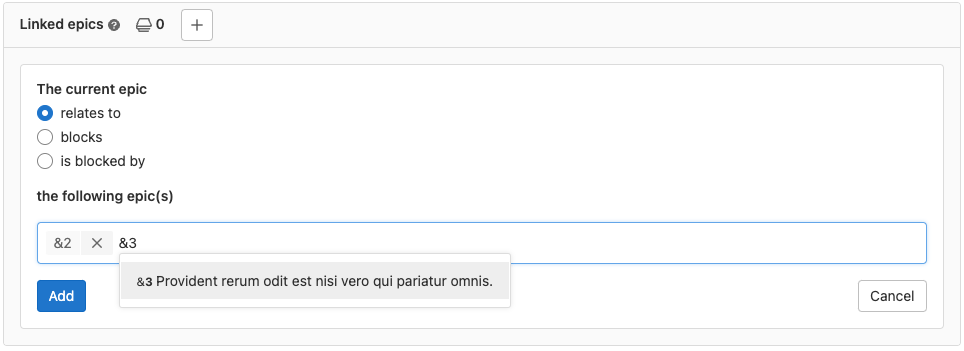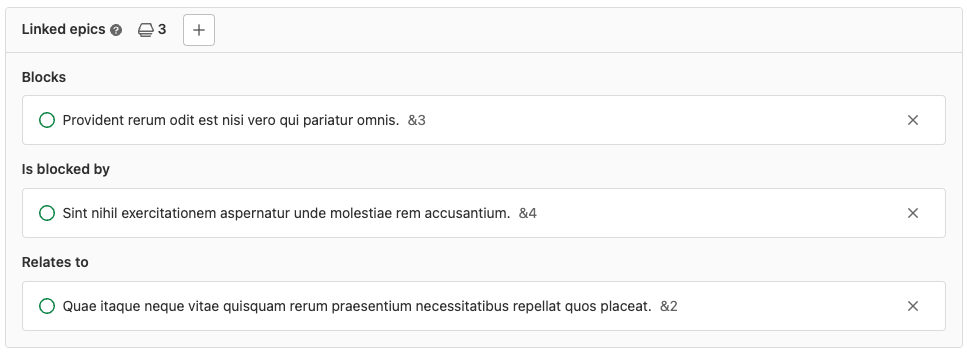Linked epics
Linked epics are a bi-directional relationship between any two epics and appear in a block below the epic description. You can link epics in different groups.
The relationship only shows up in the UI if the user can see both epics. When you try to close an epic that has open blockers, a warning is displayed.
Add a linked epic
- Minimum required role for the group changed from Reporter to Guest in GitLab 15.8.
Prerequisites:
- You must have at least the Guest role for both groups.
- For GitLab SaaS: the epic that you’re editing must be in a group on GitLab Ultimate. The epics you’re linking can be in a group on a lower tier.
To link one epic to another:
- In the Linked epics section of an epic, select the add linked epic button ().
- Select the relationship between the two epics. Either:
- relates to
- blocks
- is blocked by
-
To enter the linked epic, either:
- Enter
&, followed by the epic’s number. For example,&123. - Enter
&, followed by a word from the epic’s title. For example,&Deliver. - Paste in the epic’s full URL.
Epics of the same group can be specified just by the reference number. Epics from a different group require additional information like the group name. For example:
- The same group:
&44 - Different group:
group&44
Valid references are added to a temporary list that you can review.
- Enter
- Select Add.
The linked epics are then displayed on the epic grouped by relationship.
Remove a linked epic
- Minimum required role for the group changed from Reporter to Guest in GitLab 15.8.
Prerequisites:
- You must have at least the Guest role for the epic’s group.
To remove a linked epic, in the Linked epics section of an epic, select Remove () next to each epic.
The relationship is removed from both epics.
Blocking epics
When you add a linked epic, you can show that it blocks or is blocked by another epic.
If you try to close a blocked epic using the “Close epic” button, a confirmation message appears.