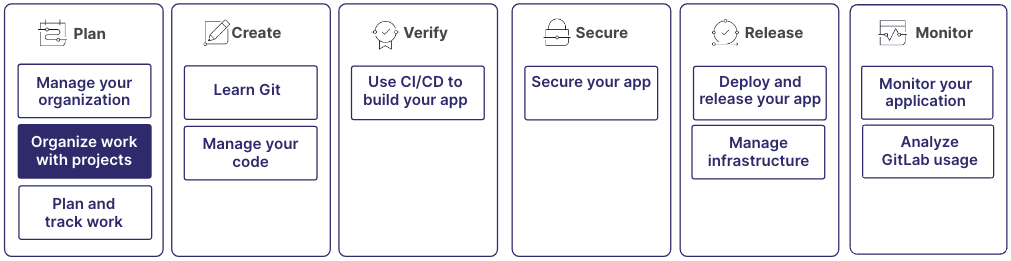- Step 1: Create a project
- Step 2: Secure and control access to projects
- Step 3: Collaborate and share projects
- Step 4: Enhance project discoverability and recognition
- Step 5: Boost development efficiency and maintain code quality
- Step 6: Migrate projects into GitLab
Get started organizing work with projects
In GitLab, the data related to a specific development effort goes in a project. The project serves as a central hub for collaboration, version control, and project management.
Projects provide the environment for managing and collaborating on software development projects, from planning and coding to testing and deployment.
Project creation and maintenance is part of a larger workflow:
Step 1: Create a project
Start by creating a new project in GitLab to contain your codebase, documentation, and related resources.
A project contains a repository. A repository contains all the files, directories, and data related to your work.
Set the appropriate visibility level (public, internal, or private) for your project, based on your project’s security and collaboration requirements. Configure project settings, like merge request approvals, issue tracking, and CI/CD pipelines, to align with your development workflow.
Use description templates to maintain consistency and provide essential information when creating issues, merge requests, or other project entities.
For more information, see:
Step 2: Secure and control access to projects
To grant specific access rights to automated tools or external systems, helping ensure secure integration with your GitLab projects, generate project access tokens.
If you want to securely deploy your project to external systems, create deploy keys. These keys can grant read-only access to your repositories.
And finally, to provide temporary and limited access to your project’s repository and registry, create deploy tokens, which help enable secure deployments and automation.
For more information, see:
Step 3: Collaborate and share projects
You can invite multiple projects to a group, sometimes called
sharing a project with a group. Each project has its own repository,
issues, merge requests, and other features.
When you have multiple projects in the same group, your team members can collaborate
on specific projects while still maintaining
a high-level overview of all the work being done in the group.
To further refine who has access to which projects, you can add subgroups to your group.
For more information, see:
Step 4: Enhance project discoverability and recognition
To create a consistent and easily recognizable naming scheme for your projects, use reserved project and group names. Consistent names can help make projects more discoverable.
Use the search functionality to quickly find specific projects, issues, merge requests, or code snippets across your GitLab instance.
Another way to make your projects more discoverable is to add badges
to your project’s README file. Badges can display important information,
like build status, test coverage, or version number. They provide a
quick overview of your project’s health and status.
And finally, topics are labels that you can assign to projects to help you organize and find them. You can assign a topic to several projects.
For more information, see:
Step 5: Boost development efficiency and maintain code quality
Use the code intelligence features, like code navigation, hover information, and auto-completion, to enhance your productivity and maintain a high-quality codebase. Code intelligence is a range of tools that help you efficiently explore, analyze, and maintain your codebase.
To quickly locate and go to specific files in your project, use the file finder.
For more information, see:
Step 6: Migrate projects into GitLab
When necessary, use file exports to migrate projects to GitLab. You can migrate from other version control systems or GitLab instances. When you migrate a frequently accessed repository to GitLab, you can continue to access it by its original name by using a project alias.
On GitLab.com, you can transfer a project from one namespace to another, which is essentially moving it so that another group or team can have access or ownership.
For more information, see: