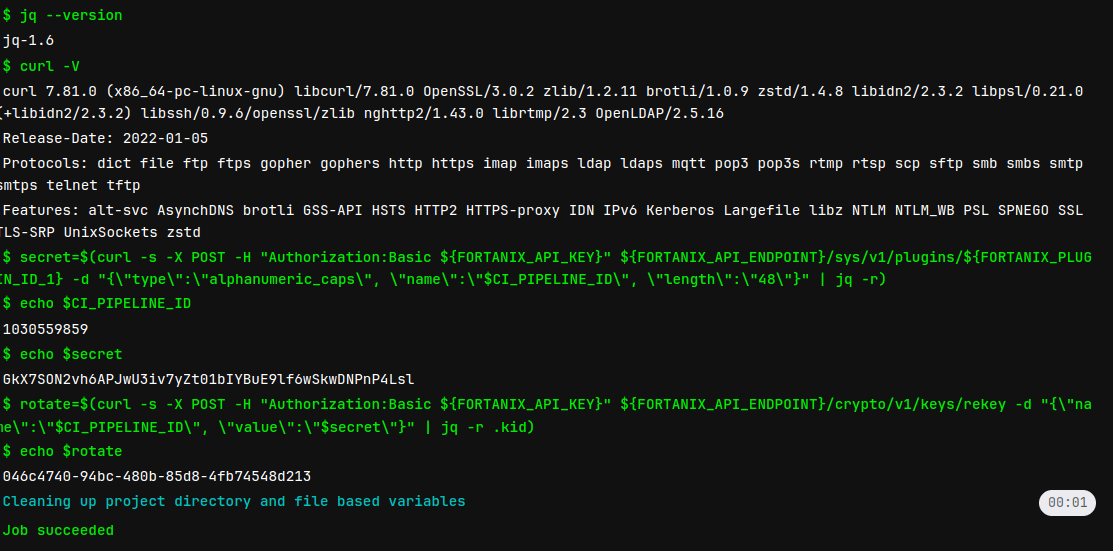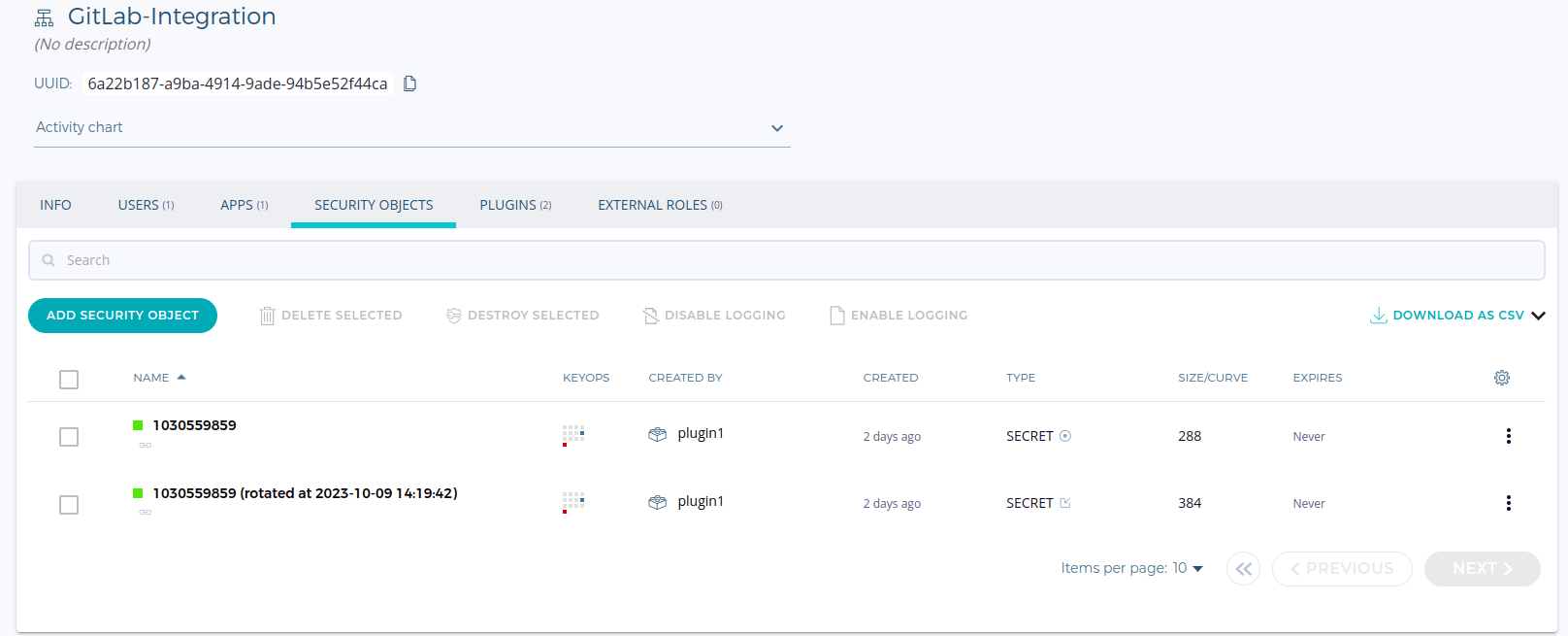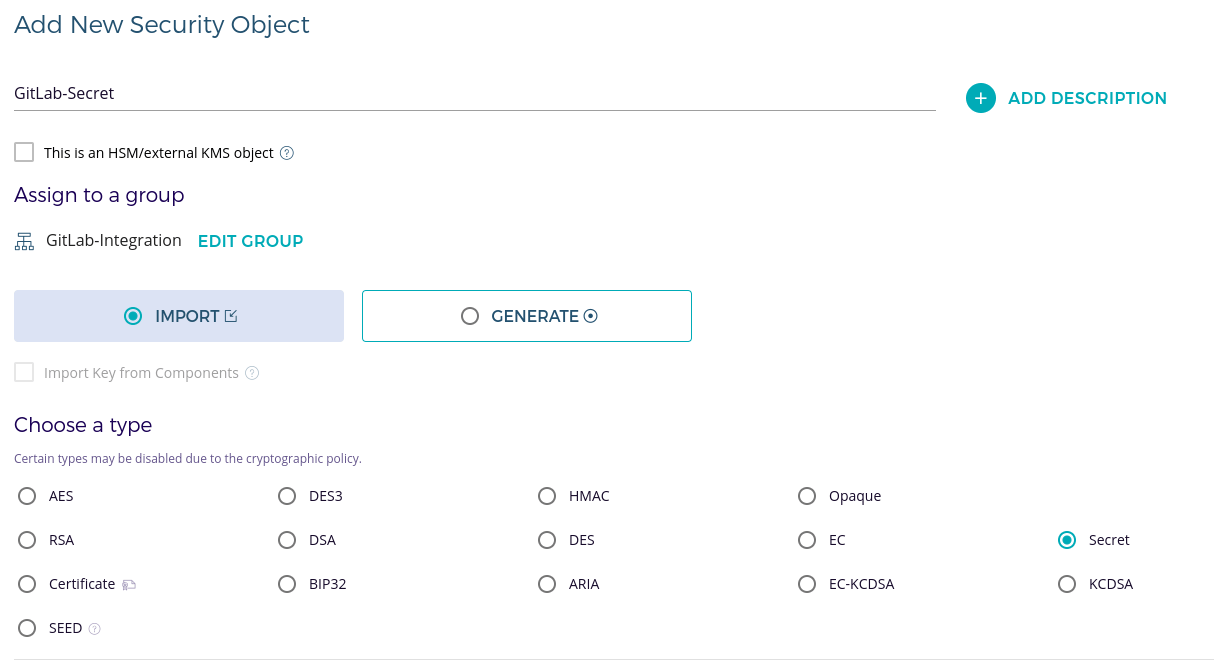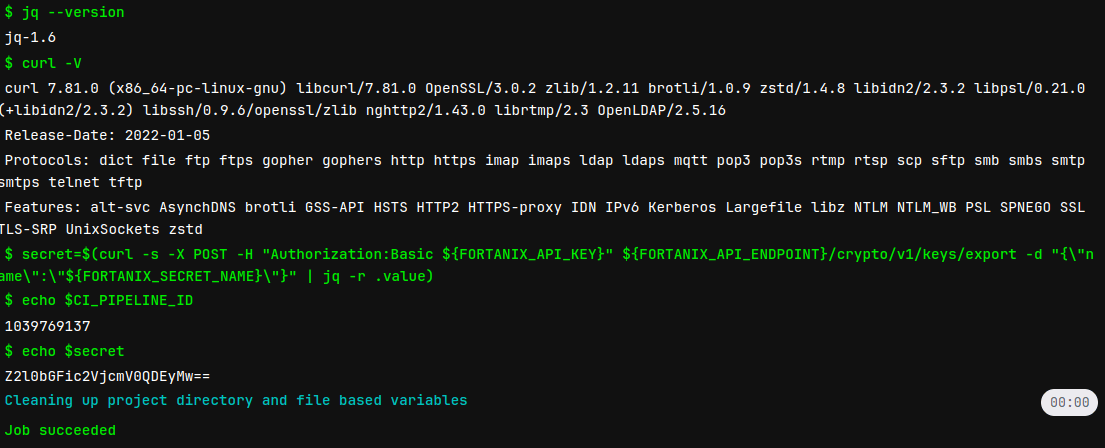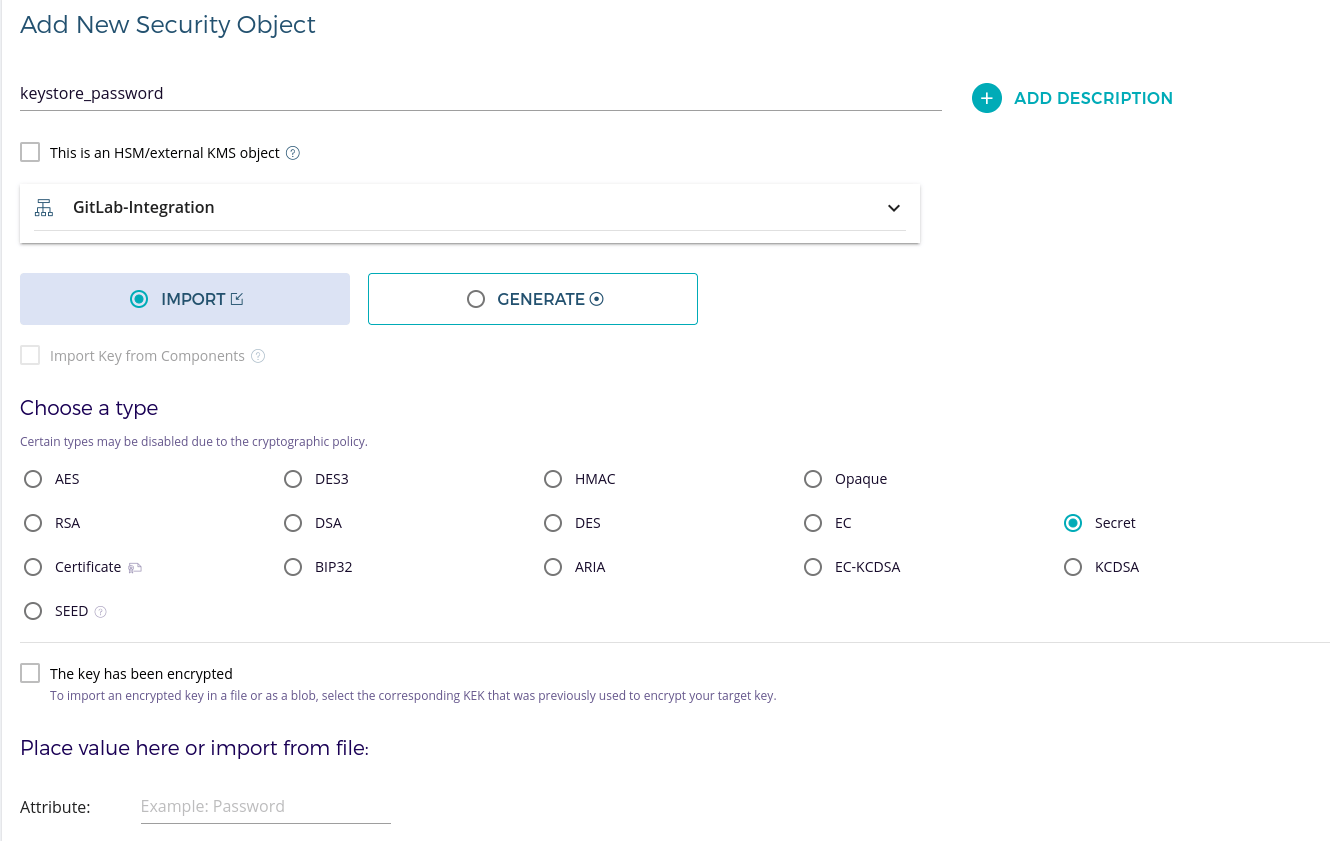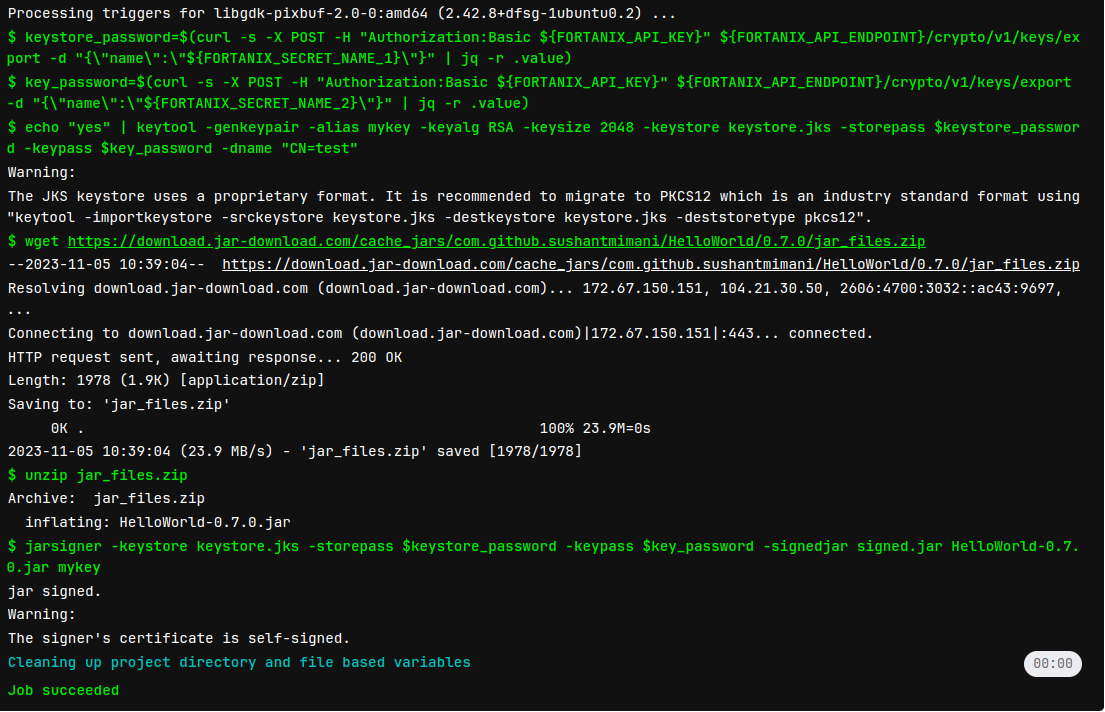- Before you begin
- Generate and import a new secret
- Use an existing secret from Fortanix DSM
- Code Signing
Tutorial: Use Fortanix Data Security Manager (DSM) with GitLab
You can use Fortanix Data Security Manager (DSM) as your secrets manager for GitLab CI/CD pipelines.
This tutorial explains the steps required to generate new secrets in Fortanix DSM, or use existing secrets, and use them in GitLab CI/CD jobs. Follow the instructions carefully, to implement this integration, enhancing data security and optimizing your CI/CD pipelines.
Before you begin
Ensure that you have:
- Access to a Fortanix DSM account with appropriate administrative privileges. For more information, refer to Getting Started with Fortanix Data Security Manager.
- A GitLab account with access to the project where you intend to set up the integration.
- Knowledge about the process of saving secrets in Fortanix DSM, including generating and importing secrets.
- Access to necessary permissions in Fortanix DSM and GitLab for group, application, plugin, variable, and secret management.
Generate and import a new secret
To generate a new secret in Fortanix DSM and use it with GitLab:
- Sign in to your Fortanix DSM account.
- In Fortanix DSM, create a new group and an application.
- Configure the API Key as the authentication method for the application.
-
Use the following code to generate a new plugin in Fortanix DSM:
numericAlphabet = "0123456789" alphanumericAlphabet = numericAlphabet .. "abcdefghijklmnopqrstuvwxyz" alphanumericCapsAlphabet = alphanumericAlphabet .. "ABCDEFGHIJKLMNOPQRSTUVWXYZ" alphanumericCapsSymbolsAlphabets = alphanumericCapsAlphabet .. "!@#$&*_%=" function genPass(alphabet, len, name, import) local alphabetSize = #alphabet local password = '' for i = 1, len, 1 do local random_char = math.random(alphabetSize) password = password .. string.sub(alphabet, random_char, random_char) end local pass = Blob.from_bytes(password) if import == "yes" then local sobject = assert(Sobject.import { name = name, obj_type = "SECRET", value = pass, key_ops = {'APPMANAGEABLE', 'EXPORT'} }) return password end return password; end function run(input) if input.type == "numeric" then return genPass(numericAlphabet, input.length, input.name, input.import) end if input.type == "alphanumeric" then return genPass(alphanumericAlphabet, input.length, input.name, input.import) end if input.type == "alphanumeric_caps" then return genPass(alphanumericCapsAlphabet, input.length, input.name, input.import) end if input.type == "alphanumeric_caps_symbols" then return genPass(alphanumericCapsSymbolsAlphabets, input.length, input.name, input.import) end endFor more information, see the Fortanix user’s Guide: Plugin Library.
-
Set the import option to
yesif you want to store the secret in Fortanix DSM:{ "type": "alphanumeric_caps", "length": 64, "name": "GitLab-Secret", "import": "yes" } -
Set the import option to
noif you only want a new value generated for rotation:{ "type": "numeric", "length": 64, "name": "GitLab-Secret", "import": "no" }
-
- In GitLab, on the left sidebar, select Search or go to and find your project.
- Select Settings > CI/CD.
- Expand Variables and add these variables:
FORTANIX_API_ENDPOINTFORTANIX_API_KEYFORTANIX_PLUGIN_ID
-
Create or edit the
.gitlab-ci.ymlconfiguration file in your project to use the integration:stages: - build build: stage: build image: ubuntu script: - apt-get update - apt install --assume-yes jq - apt install --assume-yes curl - jq --version - curl --version - secret=$(curl --silent --request POST --header "Authorization:Basic ${FORTANIX_API_KEY}" ${FORTANIX_API_ENDPOINT}/sys/v1/plugins/${FORTANIX_PLUGIN_ID} --data "{\"type\":\"alphanumeric_caps\", \"name\":\"$CI_PIPELINE_ID\",\"import\":\"yes\", \"length\":\"48\"}" | jq --raw-output) - nsecret=$(curl --silent --request POST --header "Authorization:Basic ${FORTANIX_API_KEY}" ${FORTANIX_API_ENDPOINT}/sys/v1/plugins/${FORTANIX_PLUGIN_ID} --data "{\"type\":\"alphanumeric_caps\", \"import\":\"no\", \"length\":\"48\"}" | jq --raw-output) - encodesecret=$(echo $nsecret | base64) - rotate=$(curl --silent --request POST --header "Authorization:Basic ${FORTANIX_API_KEY}" ${FORTANIX_API_ENDPOINT}/crypto/v1/keys/rekey --data "{\"name\":\"$CI_PIPELINE_ID\", \"value\":\"$encodesecret\"}" | jq --raw-output .kid) - The pipeline should run automatically after saving the
.gitlab-ci.ymlfile. If not, select Build > Pipelines > Run pipeline. -
Go to Build > Jobs and check the
buildjob’s log:
Use an existing secret from Fortanix DSM
To use a secret that already exists in Fortanix DSM with GitLab:
-
The secret must be marked as exportable in Fortanix:
- In GitLab, on the left sidebar, select Search or go to and find your project.
- Select Settings > CI/CD.
- Expand Variables and add these variables:
FORTANIX_API_ENDPOINTFORTANIX_API_KEYFORTANIX_PLUGIN_ID
-
Create or edit the
.gitlab-ci.ymlconfiguration file in your project to use the integration:stages: - build build: stage: build image: ubuntu script: - apt-get update - apt install --assume-yes jq - apt install --assume-yes curl - jq --version - curl --version - secret=$(curl --silent --request POST --header "Authorization:Basic ${FORTANIX_API_KEY}" ${FORTANIX_API_ENDPOINT}/crypto/v1/keys/export --data "{\"name\":\"${FORTANIX_SECRET_NAME}\"}" | jq --raw-output .value) - The pipeline should run automatically after saving the
.gitlab-ci.ymlfile. If not, select Build > Pipelines > Run pipeline. -
Go to Build > Jobs and check the
buildjob’s log:
Code Signing
To set up code signing securely in your GitLab environment:
- Sign in to your Fortanix DSM account.
-
Import
keystore_passwordandkey_passwordas secrets in Fortanix DSM. Ensure that they are marked as exportable. - In GitLab, on the left sidebar, select Search or go to and find your project.
- Select Settings > CI/CD.
- Expand Variables and add these variables:
FORTANIX_API_ENDPOINTFORTANIX_API_KEY-
FORTANIX_SECRET_NAME_1(forkeystore_password) -
FORTANIX_SECRET_NAME_2(forkey_password)
-
Create or edit the
.gitlab-ci.ymlconfiguration file in your project to use the integration:stages: - build build: stage: build image: ubuntu script: - apt-get update -qy - apt install --assume-yes jq - apt install --assume-yes curl - apt-get install wget - apt-get install unzip - apt-get install --assume-yes openjdk-8-jre-headless openjdk-8-jdk # Install Java - keystore_password=$(curl --silent --request POST --header "Authorization:Basic ${FORTANIX_API_KEY}" ${FORTANIX_API_ENDPOINT}/crypto/v1/keys/export --data "{\"name\":\"${FORTANIX_SECRET_NAME_1}\"}" | jq --raw-output .value) - key_password=$(curl --silent --request POST --header "Authorization:Basic ${FORTANIX_API_KEY}" ${FORTANIX_API_ENDPOINT}/crypto/v1/keys/export --data "{\"name\":\"${FORTANIX_SECRET_NAME_2}\"}" | jq --raw-output .value) - echo "yes" | keytool -genkeypair -alias mykey -keyalg RSA -keysize 2048 -keystore keystore.jks -storepass $keystore_password -keypass $key_password -dname "CN=test" - mkdir -p src/main/java - echo 'public class HelloWorld { public static void main(String[] args) { System.out.println("Hello, World!"); } }' > src/main/java/HelloWorld.java - javac src/main/java/HelloWorld.java - mkdir -p target - jar cfe target/HelloWorld.jar HelloWorld -C src/main/java HelloWorld.class - jarsigner -keystore keystore.jks -storepass $keystore_password -keypass $key_password -signedjar signed.jar target/HelloWorld.jar mykey - The pipeline should run automatically after saving the
.gitlab-ci.ymlfile. If not, select Build > Pipelines > Run pipeline. -
Go to Build > Jobs and check the
buildjob’s log: