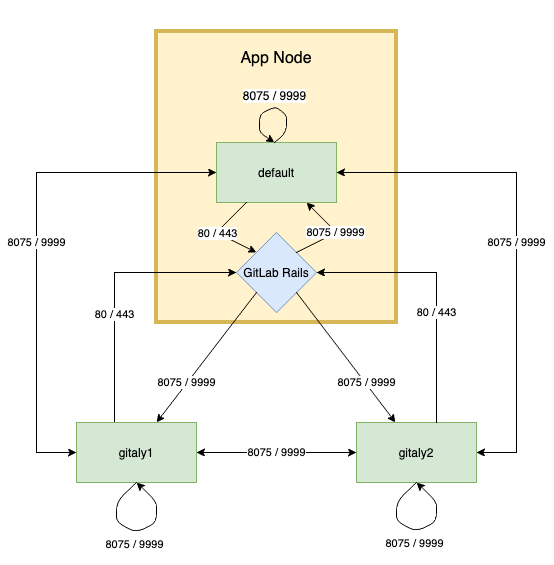- About the Gitaly token
- Run Gitaly on its own server
- Control groups
- Background repository optimization
- Rotate Gitaly authentication token
- Pack-objects cache
cat-filecache- Configure commit signing for GitLab UI commits
- Generate configuration using an external command
- Configure server-side backups
Configure Gitaly
Configure Gitaly in one of two ways:
- Edit
/etc/gitlab/gitlab.rband add or change the Gitaly settings. - Save the file and reconfigure GitLab.
- Configure the Gitaly chart.
- Upgrade your Helm release.
- Edit
/home/git/gitaly/config.tomland add or change the Gitaly settings. - Save the file and restart GitLab.
The following configuration options are also available:
- Enabling TLS support.
- Limiting RPC concurrency.
- Limiting pack-objects concurrency.
About the Gitaly token
The token referred to throughout the Gitaly documentation is just an arbitrary password selected by the administrator. It is unrelated to tokens created for the GitLab API or other similar web API tokens.
Run Gitaly on its own server
By default, Gitaly is run on the same server as Gitaly clients and is configured as above. Single-server installations are best served by this default configuration used by:
However, Gitaly can be deployed to its own server, which can benefit GitLab installations that span multiple machines.
The process for setting up Gitaly on its own server is:
- Install Gitaly.
- Configure authentication.
- Configure Gitaly servers.
- Configure Gitaly clients.
- Disable Gitaly where not required (optional).
Network architecture
The following list depicts the network architecture of Gitaly:
- GitLab Rails shards repositories into repository storages.
-
/config/gitlab.ymlcontains a map from storage names to(Gitaly address, Gitaly token)pairs. - The
storage name->(Gitaly address, Gitaly token)map in/config/gitlab.ymlis the single source of truth for the Gitaly network topology. - A
(Gitaly address, Gitaly token)corresponds to a Gitaly server. - A Gitaly server hosts one or more storages.
- A Gitaly client can use one or more Gitaly servers.
- Gitaly addresses must be specified in such a way that they resolve correctly for all Gitaly clients.
- Gitaly clients are:
- Puma.
- Sidekiq.
- GitLab Workhorse.
- GitLab Shell.
- Elasticsearch indexer.
- Gitaly itself.
- A Gitaly server must be able to make RPC calls to itself by using its own
(Gitaly address, Gitaly token)pair as specified in/config/gitlab.yml. - Authentication is done through a static token which is shared among the Gitaly and GitLab Rails nodes.
The following digraph illustrates communication between Gitaly servers and GitLab Rails showing the default ports for HTTP and HTTPs communication.
In the following sections, we describe how to configure two Gitaly servers with secret token
abc123secret:
-
gitaly1.internal. -
gitaly2.internal.
We assume your GitLab installation has three repository storages:
-
default. -
storage1. -
storage2.
You can use as few as one server with one repository storage if desired.
Install Gitaly
Install Gitaly on each Gitaly server using either:
- A Linux package installation. Download and install the Linux package you want
but do not provide the
EXTERNAL_URL=value. - A self-compiled installation. Follow the steps at Install Gitaly.
Configure Gitaly servers
To configure Gitaly servers, you must:
- Configure authentication.
- Configure storage paths.
- Enable the network listener.
The git user must be able to read, write, and set permissions on the configured storage path.
To avoid downtime while rotating the Gitaly token, you can temporarily disable authentication using the gitaly['auth_transitioning'] setting. For more information, see the documentation on
enabling “auth transitioning mode”.
Configure authentication
Gitaly and GitLab use two shared secrets for authentication:
- Gitaly token: used to authenticate gRPC requests to Gitaly.
- GitLab Shell token: used for authentication callbacks from GitLab Shell to the GitLab internal API.
-
To configure the Gitaly token, edit
/etc/gitlab/gitlab.rb:gitaly['configuration'] = { # ... auth: { # ... token: 'abc123secret', }, } -
Configure the GitLab Shell token in one of two ways:
-
Method 1 (recommended):
Copy
/etc/gitlab/gitlab-secrets.jsonfrom the Gitaly client to same path on the Gitaly servers (and any other Gitaly clients). -
Method 2:
Edit
/etc/gitlab/gitlab.rb:gitlab_shell['secret_token'] = 'shellsecret'
-
- Copy
/home/git/gitlab/.gitlab_shell_secretfrom the Gitaly client to the same path on the Gitaly servers (and any other Gitaly clients). -
On the Gitaly clients, edit
/home/git/gitlab/config/gitlab.yml:gitlab: gitaly: token: 'abc123secret' - Save the file and restart GitLab.
-
On the Gitaly servers, edit
/home/git/gitaly/config.toml:[auth] token = 'abc123secret' - Save the file and restart GitLab.
Configure Gitaly server
Configure Gitaly server.
-
Edit
/etc/gitlab/gitlab.rb:# Avoid running unnecessary services on the Gitaly server postgresql['enable'] = false redis['enable'] = false nginx['enable'] = false puma['enable'] = false sidekiq['enable'] = false gitlab_workhorse['enable'] = false gitlab_exporter['enable'] = false gitlab_kas['enable'] = false # If you run a separate monitoring node you can disable these services prometheus['enable'] = false alertmanager['enable'] = false # If you don't run a separate monitoring node you can # enable Prometheus access & disable these extra services. # This makes Prometheus listen on all interfaces. You must use firewalls to restrict access to this address/port. # prometheus['listen_address'] = '0.0.0.0:9090' # prometheus['monitor_kubernetes'] = false # If you don't want to run monitoring services uncomment the following (not recommended) # node_exporter['enable'] = false # Prevent database connections during 'gitlab-ctl reconfigure' gitlab_rails['auto_migrate'] = false # Configure the gitlab-shell API callback URL. Without this, `git push` will # fail. This can be your 'front door' GitLab URL or an internal load # balancer. # Don't forget to copy `/etc/gitlab/gitlab-secrets.json` from Gitaly client to Gitaly server. gitlab_rails['internal_api_url'] = 'https://gitlab.example.com' gitaly['configuration'] = { # ... # # Make Gitaly accept connections on all network interfaces. You must use # firewalls to restrict access to this address/port. # Comment out following line if you only want to support TLS connections listen_addr: '0.0.0.0:8075', auth: { # ... # # Authentication token to ensure only authorized servers can communicate with # Gitaly server token: 'AUTH_TOKEN', }, } -
Append the following to
/etc/gitlab/gitlab.rbfor each respective Gitaly server:On
gitaly1.internal:gitaly['configuration'] = { # ... storage: [ { name: 'default', path: '/var/opt/gitlab/git-data/repositories', }, { name: 'storage1', path: '/mnt/gitlab/git-data/repositories', }, ], }On
gitaly2.internal:gitaly['configuration'] = { # ... storage: [ { name: 'storage2', path: '/srv/gitlab/git-data/repositories', }, ], } - Save the file and reconfigure GitLab.
- Confirm that Gitaly can perform callbacks to the GitLab internal API:
- For GitLab 15.3 and later, run
sudo /opt/gitlab/embedded/bin/gitaly check /var/opt/gitlab/gitaly/config.toml. - For GitLab 15.2 and earlier, run
sudo /opt/gitlab/embedded/bin/gitaly-hooks check /var/opt/gitlab/gitaly/config.toml.
- For GitLab 15.3 and later, run
-
Edit
/home/git/gitaly/config.toml:listen_addr = '0.0.0.0:8075' runtime_dir = '/var/opt/gitlab/gitaly' [logging] format = 'json' level = 'info' dir = '/var/log/gitaly' -
Append the following to
/home/git/gitaly/config.tomlfor each respective Gitaly server:On
gitaly1.internal:[[storage]] name = 'default' path = '/var/opt/gitlab/git-data/repositories' [[storage]] name = 'storage1' path = '/mnt/gitlab/git-data/repositories'On
gitaly2.internal:[[storage]] name = 'storage2' path = '/srv/gitlab/git-data/repositories' -
Edit
/home/git/gitlab-shell/config.yml:gitlab_url: https://gitlab.example.com - Save the files and restart GitLab.
- Confirm that Gitaly can perform callbacks to the GitLab internal API:
- For GitLab 15.3 and later, run
sudo /opt/gitlab/embedded/bin/gitaly check /var/opt/gitlab/gitaly/config.toml. - For GitLab 15.2 and earlier, run
sudo /opt/gitlab/embedded/bin/gitaly-hooks check /var/opt/gitlab/gitaly/config.toml.
- For GitLab 15.3 and later, run
/var/opt/gitlab/git-data/repositories/.gitaly-metadata, is not included in the transfer.
Copying this file causes GitLab to use the direct disk access to repositories hosted on the Gitaly server,
leading to Error creating pipeline and Commit not found errors, or stale data.Configure Gitaly clients
As the final step, you must update Gitaly clients to switch from using local Gitaly service to use the Gitaly servers you just configured.
default repository storage to be configured.
Read more about this limitation.This can be risky because anything that prevents your Gitaly clients from reaching the Gitaly servers causes all Gitaly requests to fail. For example, any sort of network, firewall, or name resolution problems.
Gitaly makes the following assumptions:
- Your
gitaly1.internalGitaly server can be reached atgitaly1.internal:8075from your Gitaly clients, and that Gitaly server can read, write, and set permissions on/var/opt/gitlab/git-dataand/mnt/gitlab/git-data. - Your
gitaly2.internalGitaly server can be reached atgitaly2.internal:8075from your Gitaly clients, and that Gitaly server can read, write, and set permissions on/srv/gitlab/git-data. - Your
gitaly1.internalandgitaly2.internalGitaly servers can reach each other.
You can’t define Gitaly servers with some as a local Gitaly server
(without gitaly_address) and some as remote
server (with gitaly_address) unless you use
mixed configuration.
Configure Gitaly clients in one of two ways. These instructions are for unencrypted connections but you can also enable TLS support:
-
Edit
/etc/gitlab/gitlab.rb:# Use the same token value configured on all Gitaly servers gitlab_rails['gitaly_token'] = '<AUTH_TOKEN>' git_data_dirs({ 'default' => { 'gitaly_address' => 'tcp://gitaly1.internal:8075' }, 'storage1' => { 'gitaly_address' => 'tcp://gitaly1.internal:8075' }, 'storage2' => { 'gitaly_address' => 'tcp://gitaly2.internal:8075' }, })Alternatively, if each Gitaly server is configured to use a different authentication token:
git_data_dirs({ 'default' => { 'gitaly_address' => 'tcp://gitaly1.internal:8075', 'gitaly_token' => '<AUTH_TOKEN_1>' }, 'storage1' => { 'gitaly_address' => 'tcp://gitaly1.internal:8075', 'gitaly_token' => '<AUTH_TOKEN_1>' }, 'storage2' => { 'gitaly_address' => 'tcp://gitaly2.internal:8075', 'gitaly_token' => '<AUTH_TOKEN_2>' }, }) - Save the file and reconfigure GitLab.
- Run
sudo gitlab-rake gitlab:gitaly:checkon the Gitaly client (for example, the Rails application) to confirm it can connect to Gitaly servers. -
Tail the logs to see the requests:
sudo gitlab-ctl tail gitaly
-
Edit
/home/git/gitlab/config/gitlab.yml:gitlab: repositories: storages: default: gitaly_address: tcp://gitaly1.internal:8075 gitaly_token: AUTH_TOKEN_1 storage1: gitaly_address: tcp://gitaly1.internal:8075 gitaly_token: AUTH_TOKEN_1 storage2: gitaly_address: tcp://gitaly2.internal:8075 gitaly_token: AUTH_TOKEN_2 - Save the file and restart GitLab.
- Run
sudo -u git -H bundle exec rake gitlab:gitaly:check RAILS_ENV=productionto confirm the Gitaly client can connect to Gitaly servers. -
Tail the logs to see the requests:
tail -f /home/git/gitlab/log/gitaly.log
When you tail the Gitaly logs on your Gitaly server, you should see requests coming in. One sure way to trigger a Gitaly request is to clone a repository from GitLab over HTTP or HTTPS.
Mixed configuration
GitLab can reside on the same server as one of many Gitaly servers, but doesn’t support configuration that mixes local and remote configuration. The following setup is incorrect, because:
- All addresses must be reachable from the other Gitaly servers.
-
storage1is assigned a Unix socket forgitaly_addresswhich is invalid for some of the Gitaly servers.
git_data_dirs({
'default' => { 'gitaly_address' => 'tcp://gitaly1.internal:8075' },
'storage1' => { 'path' => '/mnt/gitlab/git-data' },
'storage2' => { 'gitaly_address' => 'tcp://gitaly2.internal:8075' },
})
To combine local and remote Gitaly servers, use an external address for the local Gitaly server. For example:
git_data_dirs({
'default' => { 'gitaly_address' => 'tcp://gitaly1.internal:8075' },
# Address of the GitLab server that also has Gitaly running on it
'storage1' => { 'gitaly_address' => 'tcp://gitlab.internal:8075' },
'storage2' => { 'gitaly_address' => 'tcp://gitaly2.internal:8075' },
})
gitaly['configuration'] = {
# ...
#
# Make Gitaly accept connections on all network interfaces
listen_addr: '0.0.0.0:8075',
# Or for TLS
tls_listen_addr: '0.0.0.0:9999',
tls: {
certificate_path: '/etc/gitlab/ssl/cert.pem',
key_path: '/etc/gitlab/ssl/key.pem',
},
storage: [
{
name: 'storage1',
path: '/mnt/gitlab/git-data/repositories',
},
],
}
path can be included only for storage shards on the local Gitaly server.
If it’s excluded, default Git storage directory is used for that storage shard.
GitLab requires a default repository storage
When adding Gitaly servers to an environment, you might want to replace the original default Gitaly service. However, you can’t
reconfigure the GitLab application servers to remove the default entry from git_data_dirs because GitLab requires a
git_data_dirs entry called default. Read more about this limitation.
To work around the limitation:
- Define an additional storage location on the new Gitaly service and configure the additional storage to be
default. - In the Admin area, set
defaultto a weight of zero to prevent repositories being stored there.
Disable Gitaly where not required (optional)
If you run Gitaly as a remote service, consider disabling the local Gitaly service that runs on your GitLab server by default, and run it only where required.
Disabling Gitaly on the GitLab instance makes sense only when you run GitLab in a custom cluster configuration, where Gitaly runs on a separate machine from the GitLab instance. Disabling Gitaly on all machines in the cluster is not a valid configuration (some machines much act as Gitaly servers).
Disable Gitaly on a GitLab server in one of two ways:
-
Edit
/etc/gitlab/gitlab.rb:gitaly['enable'] = false -
Save the file and reconfigure GitLab.
-
Edit
/etc/default/gitlab:gitaly_enabled=false -
Save the file and restart GitLab.
Control groups
When enabling cgroups for memory, you should ensure that no swap is configured on the Gitaly nodes as processes may switch to using that instead of being terminated. This situation could lead to notably compromised performance.
You can use control groups (cgroups) in Linux to impose limits on how much memory and CPU can be consumed by Gitaly processes.
See the cgroups Linux man page for more information.
cgroups can help protect the system against unexpected resource exhaustion because of over consumption of memory and CPU.
Some Git operations can consume notable resources up to the point of exhaustion in situations such as:
- Unexpectedly high traffic.
- Operations running against large repositories that don’t follow best practices.
As a hard protection, it’s possible to use cgroups that configure the kernel to terminate these operations before they hog up all system resources and cause instability.
Gitaly has built-in cgroups control. When configured, Gitaly assigns Git processes to a cgroup based on the repository the Git command is operating in. These cgroups are called repository cgroups. Each repository cgroup:
- Has a memory and CPU limit.
- Contains the Git processes for a single repository.
- Uses a consistent hash to ensure a Git process for a given repository always ends up in the same cgroup.
When a repository cgroup reaches its:
- Memory limit, the kernel looks through the processes for a candidate to kill.
- CPU limit, processes are not killed, but the processes are prevented from consuming more CPU than allowed.
Configure repository cgroups (new method)
- This method of configuring repository cgroups was introduced in GitLab 15.1.
-
cpu_quota_usintroduced in GitLab 15.10.
To configure repository cgroups in Gitaly using the new method, use the following settings for the new configuration method
to gitaly['configuration'][:cgroups] in /etc/gitlab/gitlab.rb:
-
mountpointis where the parent cgroup directory is mounted. Defaults to/sys/fs/cgroup. -
hierarchy_rootis the parent cgroup under which Gitaly creates groups, and is expected to be owned by the user and group Gitaly runs as. A Linux package installation creates the set of directoriesmountpoint/<cpu|memory>/hierarchy_rootwhen Gitaly starts. -
memory_bytesis the total memory limit that is imposed collectively on all Git processes that Gitaly spawns. 0 implies no limit. -
cpu_sharesis the CPU limit that is imposed collectively on all Git processes that Gitaly spawns. 0 implies no limit. The maximum is 1024 shares, which represents 100% of CPU. -
cpu_quota_usis thecfs_quota_usto throttle the cgroups’ processes if they exceed this quota value. We setcfs_period_usto100msso 1 core is100000. 0 implies no limit. -
repositories.countis the number of cgroups in the cgroups pool. Each time a new Git command is spawned, Gitaly assigns it to one of these cgroups based on the repository the command is for. A circular hashing algorithm assigns Git commands to these cgroups, so a Git command for a repository is always assigned to the same cgroup. -
repositories.memory_bytesis the total memory limit imposed on all Git processes contained in a repository cgroup. 0 implies no limit. This value cannot exceed that of the top levelmemory_bytes. -
repositories.cpu_sharesis the CPU limit that is imposed on all Git processes contained in a repository cgroup. 0 implies no limit. The maximum is 1024 shares, which represents 100% of CPU. This value cannot exceed that of the top levelcpu_shares. -
repositories.cpu_quota_usis thecfs_quota_usthat is imposed on all Git processes contained in a repository cgroup. A Git process can’t use more then the given quota. We setcfs_period_usto100msso 1 core is100000. 0 implies no limit.
For example:
# in /etc/gitlab/gitlab.rb
gitaly['configuration'] = {
# ...
cgroups: {
mountpoint: '/sys/fs/cgroup',
hierarchy_root: 'gitaly',
memory_bytes: 64424509440, # 60gb
cpu_shares: 1024,
cpu_quota_us: 400000 # 4 cores
repositories: {
count: 1000,
memory_bytes: 32212254720, # 20gb
cpu_shares: 512,
cpu_quota_us: 200000 # 2 cores
},
},
}
Configure repository cgroups (legacy method)
To configure repository cgroups in Gitaly using the legacy method, use the following settings
in /etc/gitlab/gitlab.rb:
-
cgroups_countis the number of cgroups created. Each time a new command is spawned, Gitaly assigns it to one of these cgroups based on the command line arguments of the command. A circular hashing algorithm assigns commands to these cgroups. -
cgroups_mountpointis where the parent cgroup directory is mounted. Defaults to/sys/fs/cgroup. -
cgroups_hierarchy_rootis the parent cgroup under which Gitaly creates groups, and is expected to be owned by the user and group Gitaly runs as. A Linux package installation creates the set of directoriesmountpoint/<cpu|memory>/hierarchy_rootwhen Gitaly starts. -
cgroups_memory_enabledenables or disables the memory limit on cgroups. -
cgroups_memory_bytesis the total memory limit each cgroup imposes on the processes added to it. -
cgroups_cpu_enabledenables or disables the CPU limit on cgroups. -
cgroups_cpu_sharesis the CPU limit each cgroup imposes on the processes added to it. The maximum is 1024 shares, which represents 100% of CPU.
For example:
# in /etc/gitlab/gitlab.rb
gitaly['cgroups_count'] = 1000
gitaly['cgroups_mountpoint'] = "/sys/fs/cgroup"
gitaly['cgroups_hierarchy_root'] = "gitaly"
gitaly['cgroups_memory_limit'] = 32212254720
gitaly['cgroups_memory_enabled'] = true
gitaly['cgroups_cpu_shares'] = 1024
gitaly['cgroups_cpu_enabled'] = true
Configuring oversubscription
In the previous example using the new configuration method:
- The top level memory limit is capped at 60 GB.
- Each of the 1000 cgroups in the repositories pool is capped at 20 GB.
This configuration leads to “oversubscription”. Each cgroup in the pool has a much larger capacity than 1/1000th of the top-level memory limit.
This strategy has two main benefits:
- It gives the host protection from overall memory starvation (OOM), because the memory limit of the top-level cgroup can be set to a threshold smaller than the host’s capacity. Processes outside of that cgroup are not at risk of OOM.
- It allows each individual cgroup in the pool to burst up to a generous upper bound (in this example 20 GB) that is smaller than the limit of the parent cgroup, but substantially larger than 1/N of the parent’s limit. In this example, up to 3 child cgroups can concurrently burst up to their max. In general, all 1000 cgroups would use much less than the 20 GB.
Background repository optimization
Empty directories and unneeded configuration settings may accumulate in a repository and slow down Git operations. Gitaly can schedule a daily background task with a maximum duration to clean up these items and improve performance.
Configure background repository optimization in one of two ways:
Edit /etc/gitlab/gitlab.rb and add:
gitaly['configuration'] = {
# ...
daily_maintenance: {
# ...
start_hour: 4,
start_minute: 30,
duration: '30m',
storages: ['default'],
},
}
Edit /home/git/gitaly/config.toml and add:
[daily_maintenance]
start_hour = 4
start_minute = 30
duration = '30m'
storages = ["default"]
Rotate Gitaly authentication token
Rotating credentials in a production environment often requires downtime, causes outages, or both.
However, you can rotate Gitaly credentials without a service interruption. Rotating a Gitaly authentication token involves:
- Verifying authentication monitoring.
- Enabling “auth transitioning” mode.
- Updating Gitaly authentication tokens.
- Ensuring there are no authentication failures.
- Disabling “auth transitioning” mode.
- Verifying authentication is enforced.
This procedure also works if you are running GitLab on a single server. In that case, “Gitaly server” and “Gitaly client” refers to the same machine.
Verify authentication monitoring
Before rotating a Gitaly authentication token, verify that you can monitor the authentication behavior of your GitLab installation using Prometheus.
You can then continue the rest of the procedure.
Enable “auth transitioning” mode
Temporarily disable Gitaly authentication on the Gitaly servers by putting them into “auth transitioning” mode as follows:
# in /etc/gitlab/gitlab.rb
gitaly['configuration'] = {
# ...
auth: {
# ...
transitioning: true,
},
}
After you have made this change, your Prometheus query should return something like:
{enforced="false",status="would be ok"} 4424.985419441742
Because enforced="false", it is safe to start rolling out the new token.
Update Gitaly authentication token
To update to a new Gitaly authentication token, on each Gitaly client and Gitaly server:
-
Update the configuration:
# in /etc/gitlab/gitlab.rb gitaly['configuration'] = { # ... auth: { # ... token: '<new secret token>', }, } -
Restart Gitaly:
gitlab-ctl restart gitaly
If you run your Prometheus query while this change is
being rolled out, you see non-zero values for the enforced="false",status="denied" counter.
Ensure there are no authentication failures
After the new token is set, and all services involved have been restarted, you will temporarily see a mix of:
-
status="would be ok". -
status="denied".
After the new token is picked up by all Gitaly clients and Gitaly servers, the
only non-zero rate should be enforced="false",status="would be ok".
Disable “auth transitioning” mode
To re-enable Gitaly authentication, disable “auth transitioning” mode. Update the configuration on your Gitaly servers as follows:
# in /etc/gitlab/gitlab.rb
gitaly['configuration'] = {
# ...
auth: {
# ...
transitioning: false,
},
}
Verify authentication is enforced
Refresh your Prometheus query. You should now see a similar result as you did at the start. For example:
{enforced="true",status="ok"} 4424.985419441742
enforced="true" means that authentication is being enforced.
Pack-objects cache
Gitaly, the service that provides storage for Git repositories, can be configured to cache a short rolling window of Git fetch responses. This can reduce server load when your server receives lots of CI fetch traffic.
The pack-objects cache wraps git pack-objects, an internal part of
Git that gets invoked indirectly by using the PostUploadPack and
SSHUploadPack Gitaly RPCs. Gitaly runs PostUploadPack when a
user does a Git fetch by using HTTP, or SSHUploadPack when a
user does a Git fetch by using SSH.
When the cache is enabled, anything that uses PostUploadPack or SSHUploadPack can
benefit from it. It is orthogonal to:
- The transport (HTTP or SSH).
- Git protocol version (v0 or v2).
- The type of fetch, such as full clones, incremental fetches, shallow clones, or partial clones.
The strength of this cache is its ability to deduplicate concurrent identical fetches. It:
- Can benefit GitLab instances where your users run CI/CD pipelines with many concurrent jobs. There should be a noticeable reduction in server CPU utilization.
- Does not benefit unique fetches at all. For example, if you run a spot check by cloning a repository to your local computer, you are unlikely to see a benefit from this cache because your fetch is probably unique.
The pack-objects cache is a local cache. It:
- Stores its metadata in the memory of the Gitaly process it is enabled in.
- Stores the actual Git data it is caching in files on local storage.
Using local files has the benefit that the operating system may automatically keep parts of the pack-objects cache files in RAM, making it faster.
Because the pack-objects cache can lead to a significant increase in disk write IO, it is off by default. In GitLab 15.11 and later, the write workload is approximately 50% lower, but the cache is still disabled by default.
Configure the cache
These configuration settings are available for the pack-objects cache. Each setting is discussed in greater detail below.
| Setting | Default | Description |
|---|---|---|
enabled
| false
| Turns on the cache. When off, Gitaly runs a dedicated git pack-objects process for each request.
|
dir
| <PATH TO FIRST STORAGE>/+gitaly/PackObjectsCache
| Local directory where cache files get stored. |
max_age
|
5m (5 minutes)
| Cache entries older than this get evicted and removed from disk. |
min_occurrences
| 1 | Minimum times a key must occur before a cache entry is created. |
In /etc/gitlab/gitlab.rb, set:
gitaly['configuration'] = {
# ...
pack_objects_cache: {
# ...
enabled: true,
# dir: '/var/opt/gitlab/git-data/repositories/+gitaly/PackObjectsCache',
# max_age: '5m',
# min_occurrences: 1,
},
}
enabled defaults to false
The cache is disabled by default because in some cases, it can create an extreme increase in the number of bytes written to disk. On GitLab.com, we have verified that our repository storage disks can handle this extra workload, but we felt we cannot assume this is true everywhere.
Cache storage directory dir
The cache needs a directory to store its files in. This directory should be:
- In a file system with enough space. If the cache file system runs out of space, all fetches start failing.
- On a disk with enough IO bandwidth. If the cache disk runs out of IO bandwidth, all fetches, and probably the entire server, slows down.
By default, the cache storage directory is set to a subdirectory of the first Gitaly storage defined in the configuration file.
Multiple Gitaly processes can use the same directory for cache storage. Each Gitaly process uses a unique random string as part of the cache filenames it creates. This means:
- They do not collide.
- They do not reuse another process’s files.
While the default directory puts the cache files in the same file system as your repository data, this is not requirement. You can put the cache files on a different file system if that works better for your infrastructure.
The amount of IO bandwidth required from the disk depends on:
- The size and shape of the repositories on your Gitaly server.
- The kind of traffic your users generate.
You can use the gitaly_pack_objects_generated_bytes_total metric as a pessimistic estimate,
pretending your cache hit ratio is 0%.
The amount of space required depends on:
- The bytes per second that your users pull from the cache.
- The size of the
max_agecache eviction window.
If your users pull 100 MB/s and you use a 5 minute window, then on average you have
5*60*100MB = 30GB of data in your cache directory. This average is an expected average, not
a guarantee. Peak size may exceed this average.
Cache eviction window max_age
The max_age configuration setting lets you control the chance of a
cache hit and the average amount of storage used by cache files.
Entries older than max_age get deleted from the disk.
Eviction does not interfere with ongoing requests. It is OK for max_age to be less than the time it takes to do a
fetch over a slow connection because Unix filesystems do not truly delete a file until all processes that are reading
the deleted file have closed it.
Minimum key occurrences min_occurrences
- Introduced in GitLab 15.11.
The min_occurrences setting controls how often an identical request
must occur before we create a new cache entry. The default value is 1,
meaning that unique requests do not get written into the cache.
If you:
- Increase this number, your cache hit rate goes down and the cache uses less disk space.
- Decrease this number, your cache hit rate goes up and the cache uses more disk space.
You should set min_occurrences to 1. On GitLab.com,
going from 0 to 1 saved us 50% cache disk space while barely affecting
the cache hit rate.
Observe the cache
- Logs for pack-objects caching was changed in GitLab 16.0.
You can observe the cache using metrics and in the following logged information. These logs are part of the gRPC logs and can be discovered when a call is executed.
| Field | Description |
|---|---|
pack_objects_cache.hit
| Indicates whether the current pack-objects cache was hit (true or false)
|
pack_objects_cache.key
| Cache key used for the pack-objects cache |
pack_objects_cache.generated_bytes
| Size (in bytes) of the new cache being written |
pack_objects_cache.served_bytes
| Size (in bytes) of the cache being served |
pack_objects.compression_statistics
| Statistics regarding pack-objects generation |
pack_objects.enumerate_objects_ms
| Total time (in ms) spent enumerating objects sent by clients |
pack_objects.prepare_pack_ms
| Total time (in ms) spent preparing the packfile before sending it back to the client |
pack_objects.write_pack_file_ms
| Total time (in ms) spent sending back the packfile to the client. Highly dependent on the client’s internet connection |
pack_objects.written_object_count
| Total number of objects Gitaly sends back to the client |
In the case of a:
- Cache miss, Gitaly logs both a
pack_objects_cache.generated_bytesandpack_objects_cache.served_bytesmessage. Gitaly also logs some more detailed statistics of pack-object generation. - Cache hit, Gitaly logs only a
pack_objects_cache.served_bytesmessage.
Example:
{
"bytes":26186490,
"correlation_id":"01F1MY8JXC3FZN14JBG1H42G9F",
"grpc.meta.deadline_type":"none",
"grpc.method":"PackObjectsHook",
"grpc.request.fullMethod":"/gitaly.HookService/PackObjectsHook",
"grpc.request.glProjectPath":"root/gitlab-workhorse",
"grpc.request.glRepository":"project-2",
"grpc.request.repoPath":"@hashed/d4/73/d4735e3a265e16eee03f59718b9b5d03019c07d8b6c51f90da3a666eec13ab35.git",
"grpc.request.repoStorage":"default",
"grpc.request.topLevelGroup":"@hashed",
"grpc.service":"gitaly.HookService",
"grpc.start_time":"2021-03-25T14:57:52.747Z",
"level":"info",
"msg":"finished unary call with code OK",
"peer.address":"@",
"pid":20961,
"span.kind":"server",
"system":"grpc",
"time":"2021-03-25T14:57:53.543Z",
"pack_objects.compression_statistics": "Total 145991 (delta 68), reused 6 (delta 2), pack-reused 145911",
"pack_objects.enumerate_objects_ms": 170,
"pack_objects.prepare_pack_ms": 7,
"pack_objects.write_pack_file_ms": 786,
"pack_objects.written_object_count": 145991,
"pack_objects_cache.generated_bytes": 49533030,
"pack_objects_cache.hit": "false",
"pack_objects_cache.key": "123456789",
"pack_objects_cache.served_bytes": 49533030,
"peer.address": "127.0.0.1",
"pid": 8813,
}
cat-file cache
A lot of Gitaly RPCs need to look up Git objects from repositories.
Most of the time we use git cat-file --batch processes for that. For
better performance, Gitaly can re-use these git cat-file processes
across RPC calls. Previously used processes are kept around in a
“Git cat-file cache”.
To control how much system resources this uses, we have a maximum number of
cat-file processes that can go into the cache.
The default limit is 100 cat-files, which constitute a pair of
git cat-file --batch and git cat-file --batch-check processes. If
you see errors about “too many open files”, or an
inability to create new processes, you may want to lower this limit.
Ideally, the number should be large enough to handle standard traffic. If you raise the limit, you should measure the cache hit ratio before and after. If the hit ratio does not improve, the higher limit is probably not making a meaningful difference. Here is an example Prometheus query to see the hit rate:
sum(rate(gitaly_catfile_cache_total{type="hit"}[5m])) / sum(rate(gitaly_catfile_cache_total{type=~"(hit)|(miss)"}[5m]))
Configure the cat-file cache in the Gitaly configuration file.
Configure commit signing for GitLab UI commits
- Introduced in GitLab 15.4.
- Displaying Verified badge for signed GitLab UI commits introduced in GitLab 16.3 with a flag named
gitaly_gpg_signing. Disabled by default. - Verifying the signatures using multiple keys specified in
rotated_signing_keysoption introduced in GitLab 16.3. - Enabled by default on self-managed and GitLab Dedicated in GitLab 17.0.
gitaly_gpg_signing.
On GitLab.com, this feature is not available. On GitLab Dedicated, this feature is available.By default, Gitaly doesn’t sign commits made using GitLab UI. For example, commits made using:
- Web editor.
- Web IDE.
- Merge requests.
You can configure Gitaly to sign commits made with the GitLab UI.
By default, Gitaly sets the author of a commit as the committer. In this case, it is harder to Verify commits locally because the signature belongs to neither the author nor the committer of the commit.
You can configure Gitaly to reflect that a commit has been committed by your instance by
setting committer_email and committer_name. For example, on GitLab.com these configuration options are
set to noreply@gitlab.com and GitLab.
rotated_signing_keys is a list of keys to use for verification only. Gitaly tries to verify a web commit using the configured signing_key, and then uses
the rotated keys one by one until it succeeds. Set the rotated_signing_keys option when either:
- The signing key is rotated.
- You want to specify multiple keys to migrate projects from other instances and want to display their web commits as Verified.
Configure Gitaly to sign commits made with the GitLab UI in one of two ways:
-
Create a GPG key and export it, or create an SSH key. For optimal performance, use an EdDSA key.
Export GPG key:
gpg --export-secret-keys <ID> > signing_key.gpgOr create an SSH key (with no passphrase):
ssh-keygen -t ed25519 -f signing_key.ssh - On the Gitaly nodes, copy the key into
/etc/gitlab/gitaly/. -
Edit
/etc/gitlab/gitlab.rband configuregitaly['git']['signing_key']:gitaly['configuration'] = { # ... git: { # ... committer_name: 'Your Instance', committer_email: 'noreply@yourinstance.com', signing_key: '/etc/gitlab/gitaly/signing_key.gpg', rotated_signing_keys: ['/etc/gitlab/gitaly/previous_signing_key.gpg'], # ... }, } - Save the file and reconfigure GitLab.
-
Create a GPG key and export it, or create an SSH key. For optimal performance, use an EdDSA key.
Export GPG key:
gpg --export-secret-keys <ID> > signing_key.gpgOr create an SSH key (with no passphrase):
ssh-keygen -t ed25519 -f signing_key.ssh - On the Gitaly nodes, copy the key into
/etc/gitlab. -
Edit
/home/git/gitaly/config.tomland configuresigning_key:[git] committer_name = "Your Instance" committer_email = "noreply@yourinstance.com" signing_key = "/etc/gitlab/gitaly/signing_key.gpg" rotated_signing_keys = ["/etc/gitlab/gitaly/previous_signing_key.gpg"] - Save the file and restart GitLab.
Generate configuration using an external command
- Introduced in GitLab 15.11.
You can generate parts of the Gitaly configuration using an external command. You might do this:
- To configure nodes without having to distribute the full configuration to each of them.
- To configure using auto-discovery of the node’s settings. For example, using DNS entries.
- To configure secrets at startup of the node, so that don’t need to be visible in plain text.
To generate configuration using an external command, you must provide a script that dumps the desired configuration of the Gitaly node in JSON format to its standard output.
For example, the following command configures the HTTP password used to connect to the GitLab internal API using an AWS secret:
#!/usr/bin/env ruby
require 'json'
JSON.generate({"gitlab": {"http_settings": {"password": `aws get-secret-value --secret-id ...`}}})
You must then make the script path known to Gitaly in one of two ways:
Edit /etc/gitlab/gitlab.rb and configure the config_command:
gitaly['configuration'] = {
config_command: '/path/to/config_command',
}
Edit /home/git/gitaly/config.toml and configure config_command:
config_command = "/path/to/config_command"
After configuration, Gitaly executes the command on startup and parses its standard output as JSON. The resulting configuration is then merged back into the other Gitaly configuration.
Gitaly fails to start up if either:
- The configuration command fails.
- The output produced by the command cannot be parsed as valid JSON.
Configure server-side backups
- Introduced in GitLab 16.3.
- Server-side support for restoring a specified backup instead of the latest backup introduced in GitLab 16.6.
- Server-side support for creating incremental backups introduced in GitLab 16.6.
- Server-side support added to Helm chart installations in GitLab 17.0.
Repository backups can be configured so that the Gitaly node that hosts each repository is responsible for creating the backup and streaming it to object storage. This helps reduce the network resources required to create and restore a backup.
Each Gitaly node must be configured to connect to object storage for backups.
After configuring server-side backups, you can create a server-side repository backup.
Configure Azure Blob storage
How you configure Azure Blob storage for backups depends on the type of installation you have. For self-compiled installations, you must set
the AZURE_STORAGE_ACCOUNT and AZURE_STORAGE_KEY environment variables outside of GitLab.
Edit /etc/gitlab/gitlab.rb and configure the go_cloud_url:
gitaly['env'] = {
'AZURE_STORAGE_ACCOUNT' => 'azure_storage_account',
'AZURE_STORAGE_KEY' => 'azure_storage_key' # or 'AZURE_STORAGE_SAS_TOKEN'
}
gitaly['configuration'] = {
backup: {
go_cloud_url: 'azblob://<bucket>'
}
}
For Helm-based deployments, see the server-side backup documentation for Gitaly chart.
Edit /home/git/gitaly/config.toml and configure go_cloud_url:
[backup]
go_cloud_url = "azblob://<bucket>"
Configure Google Cloud storage
Google Cloud storage (GCP) authenticates using Application Default Credentials. Set up Application Default Credentials on each Gitaly server using either:
- The
gcloud auth application-default logincommand. - The
GOOGLE_APPLICATION_CREDENTIALSenvironment variable. For self-compiled installations, set the environment variable outside of GitLab.
For more information, see Application Default Credentials.
The destination bucket is configured using the go_cloud_url option.
Edit /etc/gitlab/gitlab.rb and configure the go_cloud_url:
gitaly['env'] = {
'GOOGLE_APPLICATION_CREDENTIALS' => '/path/to/service.json'
}
gitaly['configuration'] = {
backup: {
go_cloud_url: 'gs://<bucket>'
}
}
For Helm-based deployments, see the server-side backup documentation for Gitaly chart.
Edit /home/git/gitaly/config.toml and configure go_cloud_url:
[backup]
go_cloud_url = "gs://<bucket>"
Configure S3 storage
To configure S3 storage authentication:
- If you authenticate with the AWS CLI, you can use the default AWS session.
- Otherwise, you can use the
AWS_ACCESS_KEY_IDandAWS_SECRET_ACCESS_KEYenvironment variables. For self-compiled installations, set the environment variables outside of GitLab.
For more information, see AWS Session documentation.
The destination bucket and region are configured using the go_cloud_url option.
Edit /etc/gitlab/gitlab.rb and configure the go_cloud_url:
gitaly['env'] = {
'AWS_ACCESS_KEY_ID' => 'aws_access_key_id',
'AWS_SECRET_ACCESS_KEY' => 'aws_secret_access_key'
}
gitaly['configuration'] = {
backup: {
go_cloud_url: 's3://<bucket>?region=us-west-1'
}
}
For Helm-based deployments, see the server-side backup documentation for Gitaly chart.
Edit /home/git/gitaly/config.toml and configure go_cloud_url:
[backup]
go_cloud_url = "s3://<bucket>?region=us-west-1"
Configure S3-compatible servers
S3-compatible servers such as MinIO are configured similarly to S3 with the addition of the endpoint parameter.
The following parameters are supported:
-
region: The AWS region. -
endpoint: The endpoint URL. -
disabledSSL: A value oftruedisables SSL. -
s3ForcePathStyle: A value oftrueforces path-style addressing.
For Helm-based deployments, see the server-side backup documentation for Gitaly chart.
Edit /etc/gitlab/gitlab.rb and configure the go_cloud_url:
gitaly['env'] = {
'AWS_ACCESS_KEY_ID' => 'minio_access_key_id',
'AWS_SECRET_ACCESS_KEY' => 'minio_secret_access_key'
}
gitaly['configuration'] = {
backup: {
go_cloud_url: 's3://<bucket>?region=minio&endpoint=my.minio.local:8080&disableSSL=true&s3ForcePathStyle=true'
}
}
Edit /home/git/gitaly/config.toml and configure go_cloud_url:
[backup]
go_cloud_url = "s3://<bucket>?region=minio&endpoint=my.minio.local:8080&disableSSL=true&s3ForcePathStyle=true"