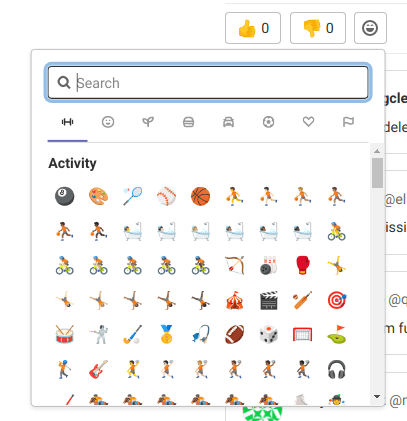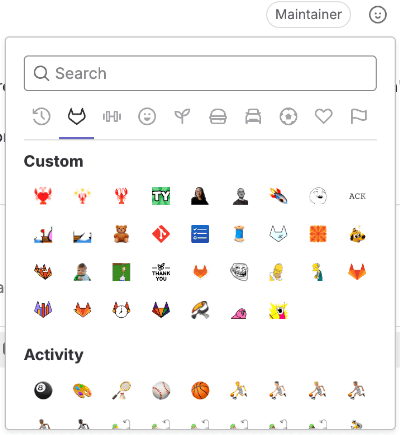Emoji reactions
- Renamed from “award emoji” to “emoji reactions” in GitLab 16.0.
- Reacting with emoji on work items (such as tasks, objectives, and key results) introduced in GitLab 16.0.
- Reacting with emoji on design discussion comments introduced in GitLab 16.2.
When you’re collaborating online, you get fewer opportunities for high-fives and thumbs-ups. React with emoji on:
- Issues.
- Tasks.
- Merge requests, snippets.
- Epics.
- Objectives and key results.
- Anywhere else you can have a comment thread.
Emoji reactions make it much easier to give and receive feedback without a long comment thread.
“Thumbs up” and “thumbs down” emoji are used to calculate an issue or merge request’s position when sorting by popularity.
For information on the relevant API, see Emoji reactions API.
Emoji reactions for comments
Emoji reactions can also be applied to individual comments when you want to celebrate an accomplishment or agree with an opinion.
To add an emoji reaction:
- In the upper-right corner of the comment, select the smile ().
- Select an emoji from the emoji picker.
To remove an emoji reaction, select the emoji again.
Custom emoji
-
Introduced for GraphQL API in GitLab 13.6 with a flag named
custom_emoji. Disabled by default. - Enabled on GitLab.com in GitLab 14.0.
- UI to add emoji introduced in GitLab 16.2.
- Enabled on self-managed in GitLab 16.7.
-
Generally available in GitLab 16.9. Feature flag
custom_emojiremoved.
Custom emoji show in the emoji picker everywhere you can react with emoji.
To add an emoji reaction to a comment or description:
- Select Add reaction ().
- Select the GitLab logo () or scroll down to the Custom section.
- Select an emoji from the emoji picker.
To use them in a text box, type the filename between two colons.
For example, :thank-you:.
You can upload custom emoji to a GitLab instance with the GraphQL API. For more information, see Use custom emoji with GraphQL.
For a list of custom emoji available for GitLab.com, see
the custom_emoji project.
Upload custom emoji to a group
- Introduced in GitLab 16.5.
Upload your custom emoji to a group to use them in all its subgroups and projects.
Prerequisites:
- You must at least have the developer role for the group.
To upload custom emoji:
- On a description or a comment, select Add reaction ().
- At the bottom of the emoji picker, select Create new emoji.
- Enter a name and URL for the custom emoji.
- Select Save.
You can also upload custom emoji to a GitLab instance with the GraphQL API. For more information, see Use custom emoji with GraphQL.